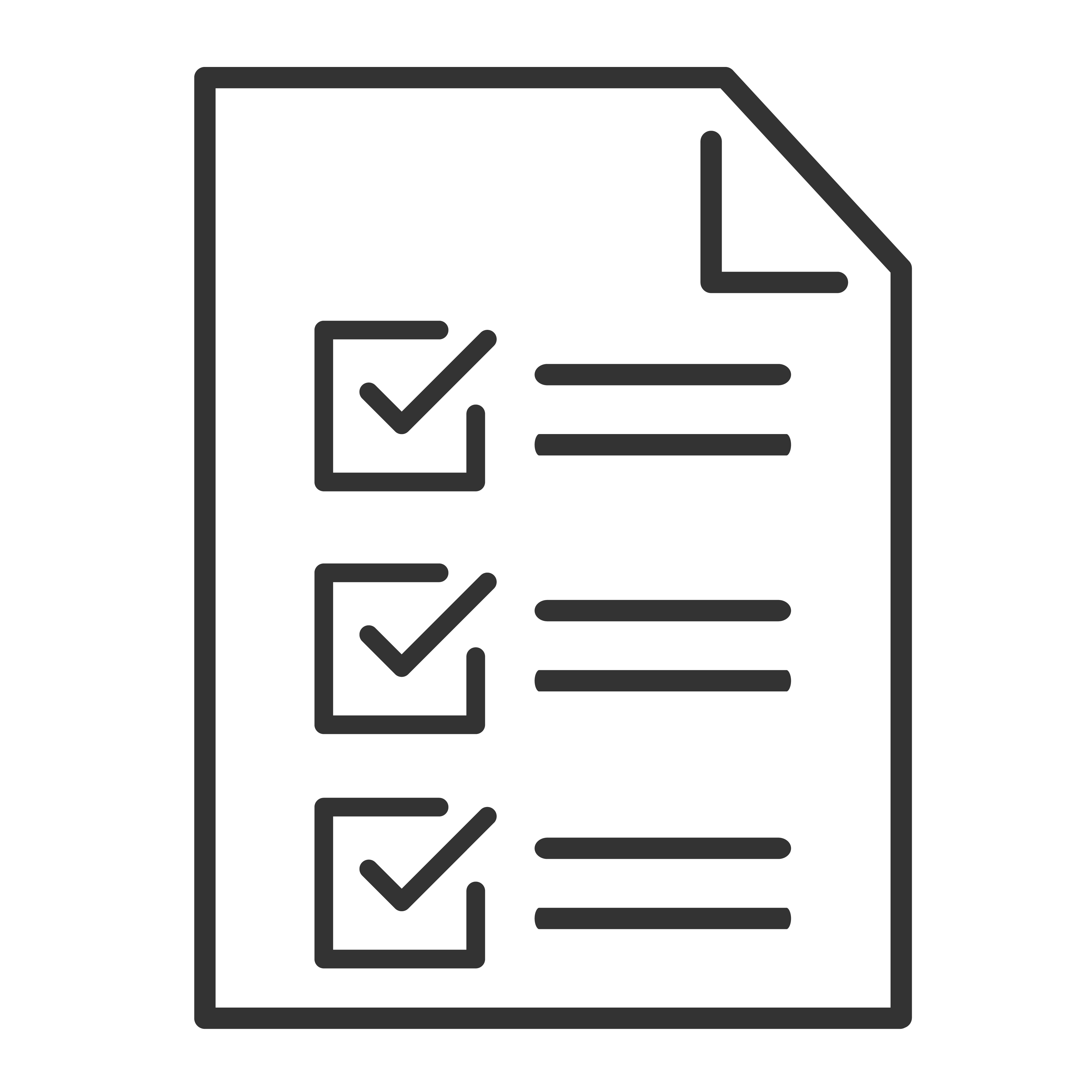If your Google TV device freezes, sticks on one screen, or doesn't respond, this article can help fix the issue.
Restart your Google TV device
- Unplug the power cable from your Google TV device.
- Leave the device unplugged for one minute.
- Plug the power cable back in.
- On your remote, press the Power button.
If your TV unfreezes after you restart:
Check for App Updates
- On your TV, search for "Google Play Store."
- When Google Play opens, at the top right, go to the profile icon.
- Select Manage apps & games
Updates
Update all.
Tip: To update apps automatically, in the Play Store, go to Settings and select Auto-update apps.
Check for System Updates
- From the Google TV home screen, select Settings
.
- Select System
About
System update.
- If an update is available, follow the on-screen instructions to install it.
Sign Out and Back In
- From the Google TV home screen, select Settings
Accounts & Sign In.
- Select the profile you want to remove
Remove
Remove account.
- If there’s only one account and you remove it, the TV will factory reset automatically.
- To add the account again, select Add account.
- To sign in, follow the on-screen instructions.
If your TV still freezes after you restart
On most Google TV devices, you can manually reset the device to factory settings. A factory reset can take a few minutes to complete and deletes everything on your device. You need to redownload your apps and content.