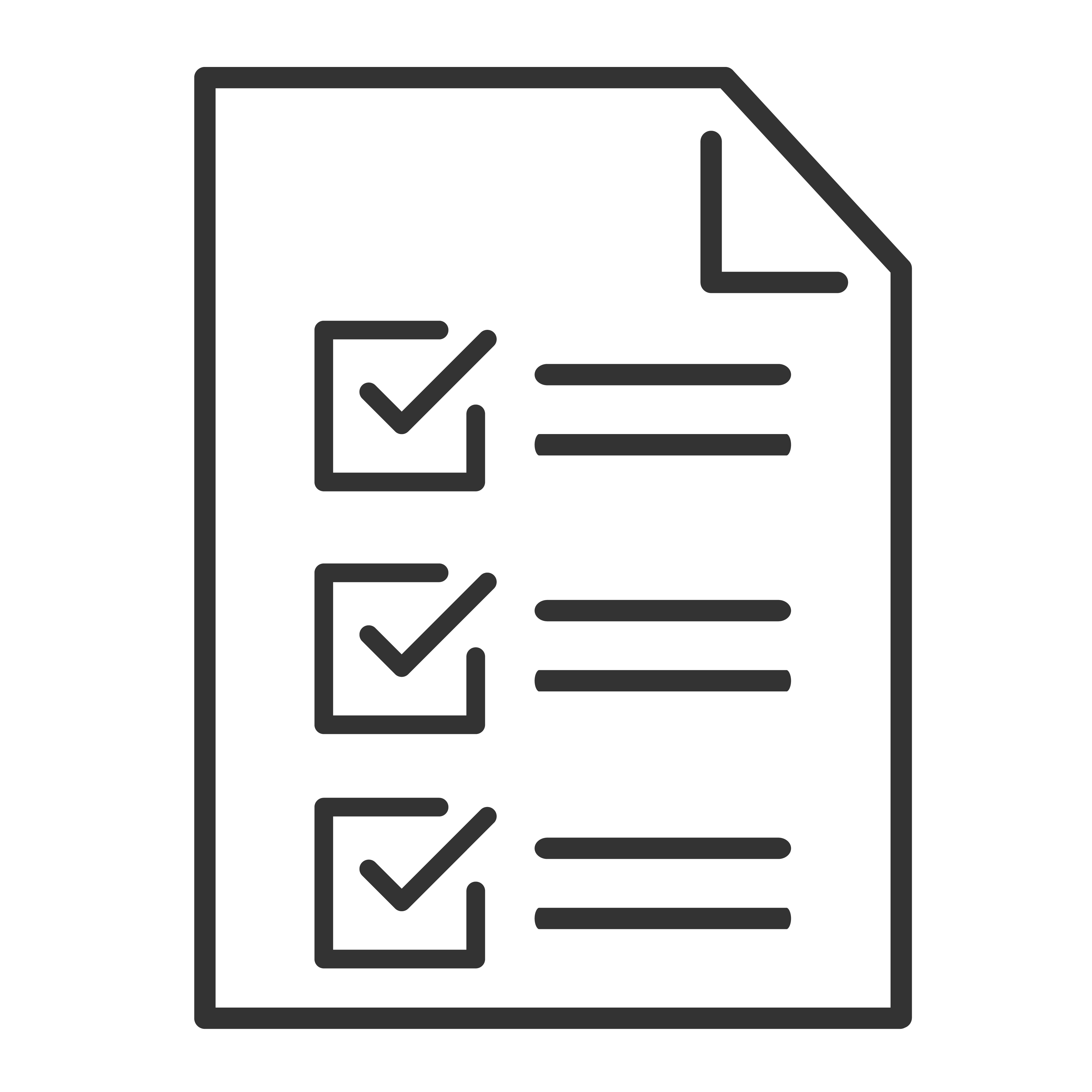The LED display on your TCL sound bar provides important feedback, letting you know which input is active, the volume level, and whether special modes like Bluetooth or mute are enabled. If the LED display isn’t lighting up, seems incorrect, or behaves unexpectedly, don’t worry—TCL has easy steps to help you get it back on track.
Note: This is a general guide, results may vary based upon your model.
What Does the LED Display Do?
Depending on your TCL sound bar model, the LED display (or LED indicator lights) will:
✅ Show when the sound bar is powered on or off.
✅ Indicate which input source is active (HDMI ARC, Optical, AUX, Bluetooth, USB).
✅ Confirm when the sound bar is muted or adjusting volume.
✅ Flash during pairing or when errors occur.
Common LED Display Issues
- The LED display won’t light up.
- The wrong input or mode is displayed.
- LED lights keep flashing and won’t stop.
- Volume or input changes don’t reflect on the display.
- Display turns off too quickly or stays dim.
Troubleshooting Steps for LED Display Issues
1. Check if the Sound Bar is Powered On
If the LED display is completely off:
✅ Make sure the sound bar is plugged into a working power outlet.
✅ Press the Power button on the remote or the sound bar itself.
✅ Check for any faint lights or startup indicators that show it’s on.
Tip: Some TCL sound bars automatically power off after a period of inactivity. Try waking it up with the remote or power button.
2. Cycle Through the Inputs
Press the Input button on the remote or control panel to check if the LED display changes.
- Each press should cycle through inputs like HDMI ARC, Optical, AUX, Bluetooth, and USB.
- If the LEDs or display don’t change, the sound bar may need a reset.
3. Power Cycle the Sound Bar
A simple restart can clear display glitches:
- Turn off the sound bar.
- Unplug it from the wall outlet.
- Wait 60 seconds.
- Plug it back in and power it on.
Check the display again after restarting.
4. Check for Mute or Volume Status
Sometimes it may seem like the LED display isn’t working if the sound bar is muted or the volume is too low.
✅ Press the Mute button to make sure it's not muted.
✅ Adjust the Volume Up to see if the display responds.
5. Verify Display Sleep Mode
Some TCL sound bars automatically dim or turn off the LED display after a few seconds to reduce distractions during playback.
- This is normal behavior.
- The display should light up again when you adjust the volume, change the input, or use the remote.
Tip: Check your model’s manual to see if there’s an option to adjust the display brightness or timeout settings.
6. Check for Error Indicators
Flashing LEDs may indicate a problem, like pairing issues or input errors.
✅ Refer to your sound bar's user manual to interpret the LED flashing patterns.
✅ For example, rapid blinking may mean it's in Bluetooth pairing mode, while slow pulses might mean it's searching for a connection.
7. Update Your Sound Bar’s Firmware
In rare cases, LED display issues may be resolved through a firmware update.
✅ Visit TCL Support to check if updates are available for your sound bar model.
Pro Tips for LED Display Care
✅ Keep the front of the sound bar clean and free of dust.
✅ Avoid direct sunlight on the LED display, which can make it harder to see or cause overheating.
✅ Familiarize yourself with your sound bar's LED indicators by reviewing your user manual.