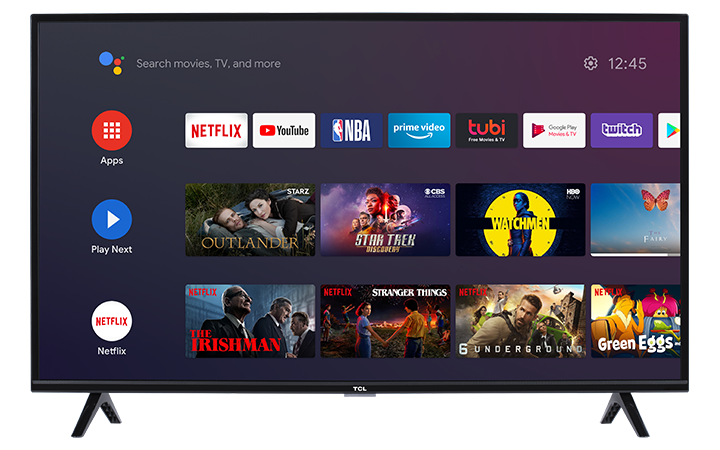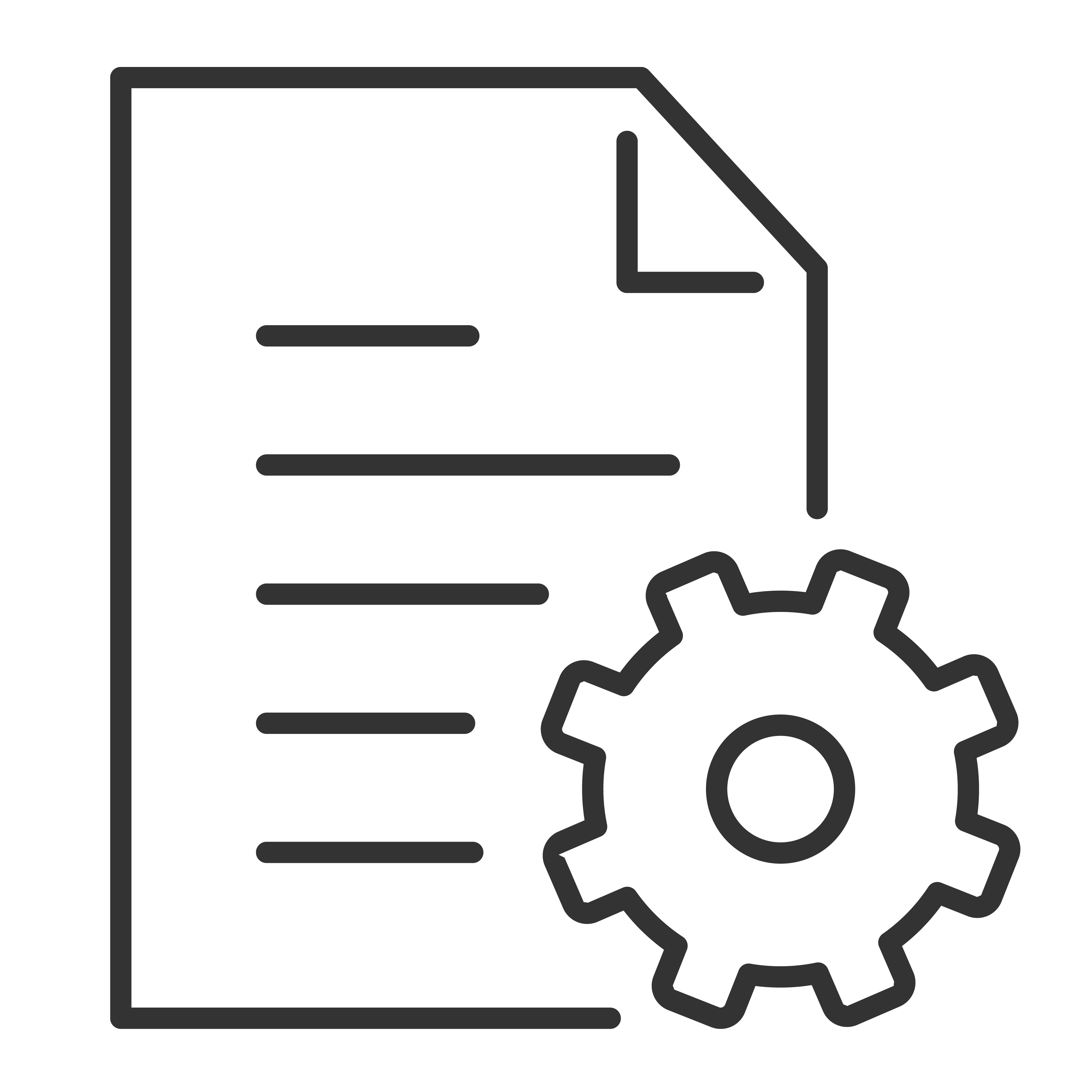You can easily download and install apps and games to your TCL Android TV. Below are the step-by-step instructions.
- From the Android TV Home screen, navigate to Apps
- Select the Get more apps or Get more games. This will bring you to the Google PlayStore
- Browse or search for apps and games.
- To browse: Press ▲/▼ to view different categories. When you find a category you’re interested in, navigate to the right to view available options.
- To search: navigate to the Search icon, located on top of the screen. Use the onscreen keyboard to type on the search bar
- Select the app or game you want.
- Free app or game: Select Install.
- Paid app or game: Follow the on-screen instructions to complete your purchase.
- Once you have successfully downloaded the app or game. You will see the option to Open or Uninstall the app or game.
- Press Open to launch the app or game
- Press Uninstall to remove the app or game
Note: Newly installed app will appear at the bottom of the Apps column by default.