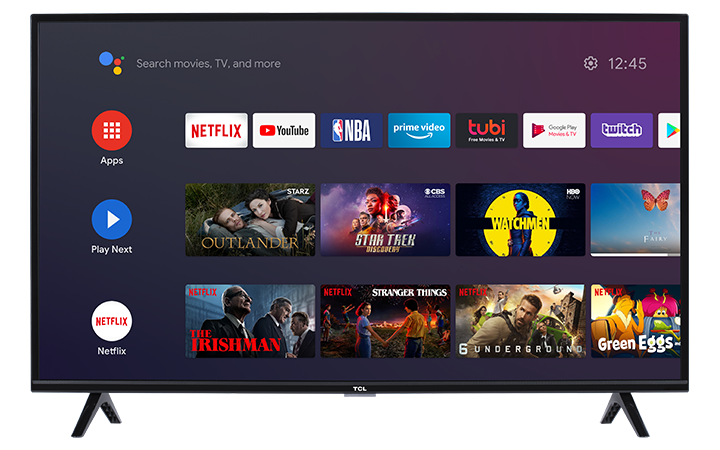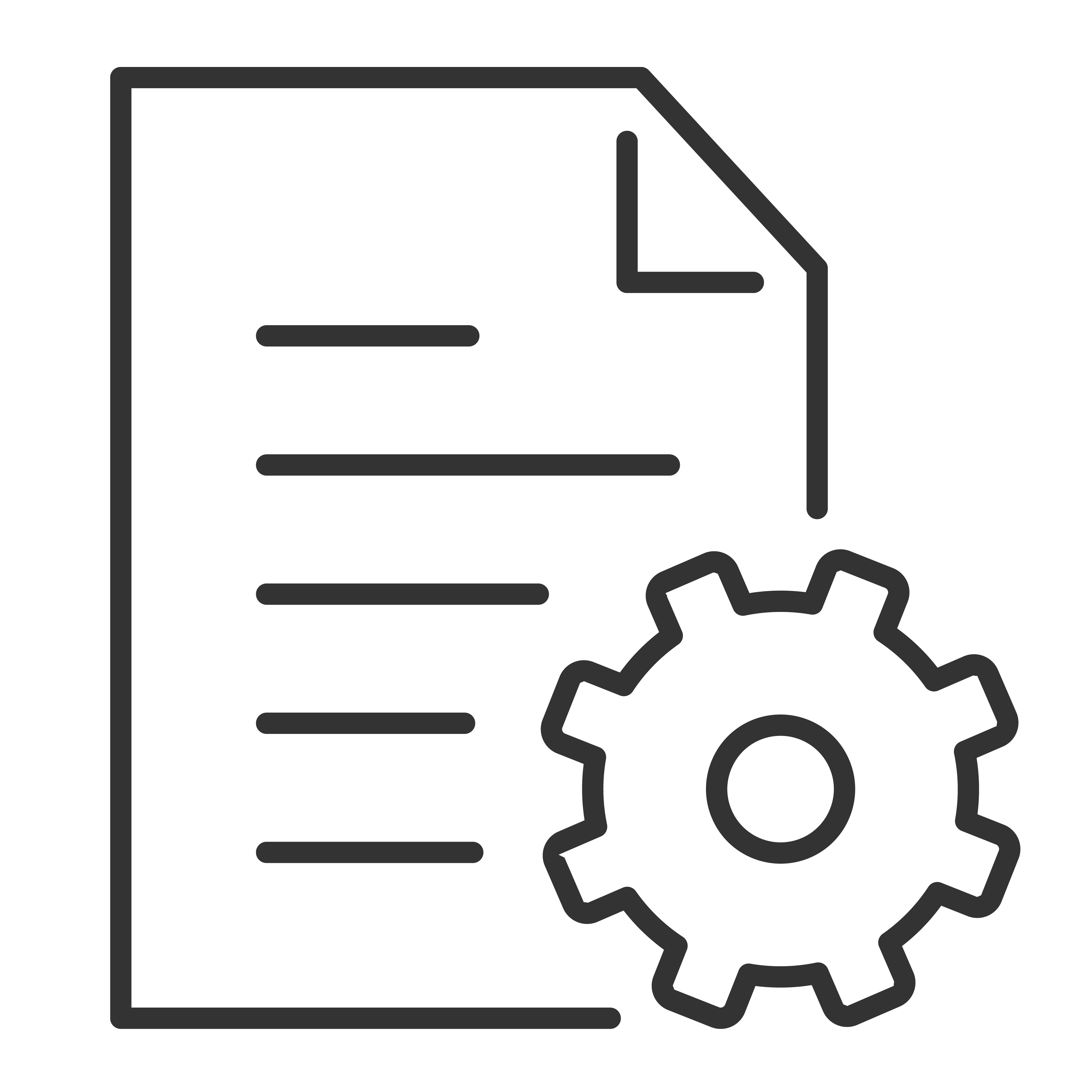Before you start your channel scan, make sure the antenna is firmly connected to the coaxial port (or the port labelled CABLE/ANT) located at the back of the TCL Android TV. To initiate a channel scan, follow the step-by-step instructions below:
- Using your TCL Android TV remote, navigate and select the Inputs
 icon
icon - From the Source Choice list, select Antenna TV and press OK on your TV remote
- It will go to the Antenna TV input. You might see the message "No channel found, Please press OK on your remote to scan" - as shown below.Click OK on your TV remote.
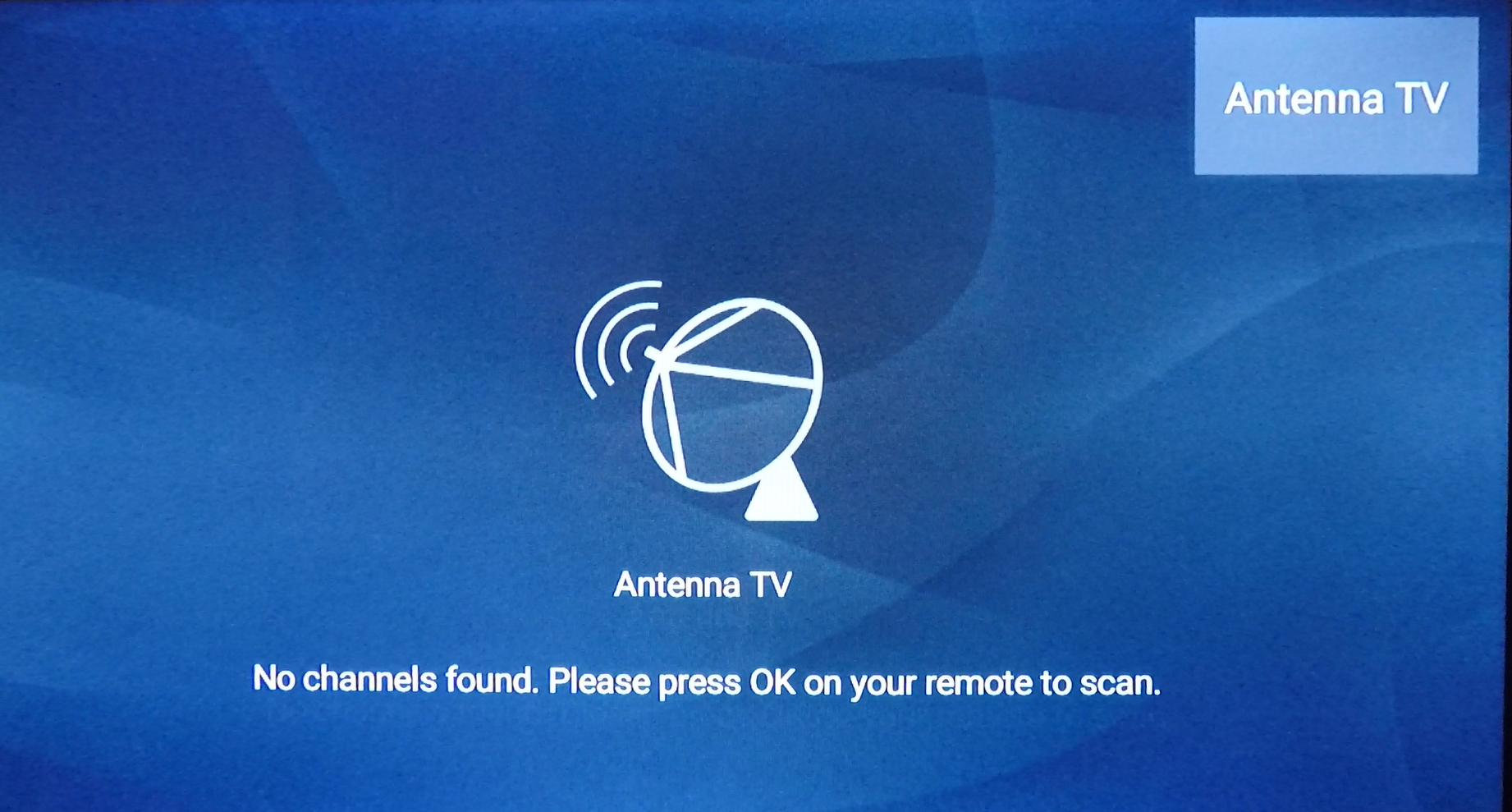
- If you see the pop-up message below, click OK on your TV remote
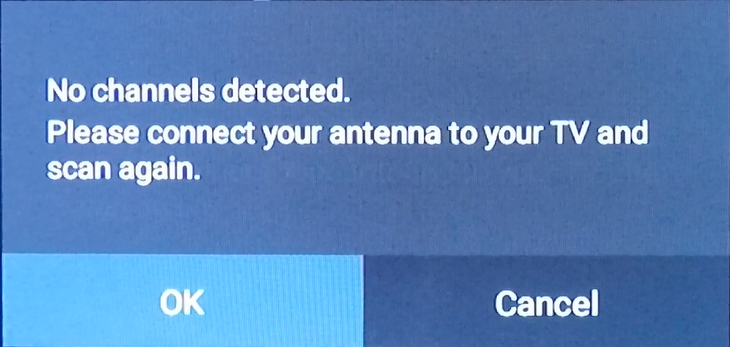
- The Channel scan settings options will be displayed. Select the appropriate options for the following:
- Country/Region: United States
- Automatic Search:
- Tuner Mode: Antenna
- Channel Type: Digital
- The channel scan should begin. You will see the progress bar displaying the scan completion % and number of channels found.

- Once it shows 100%, click the Finish button
- It will open antenna TV and you can start to scroll through and view the available channels.
Click here to view how your can view the Electronic Program Guide (EPG).