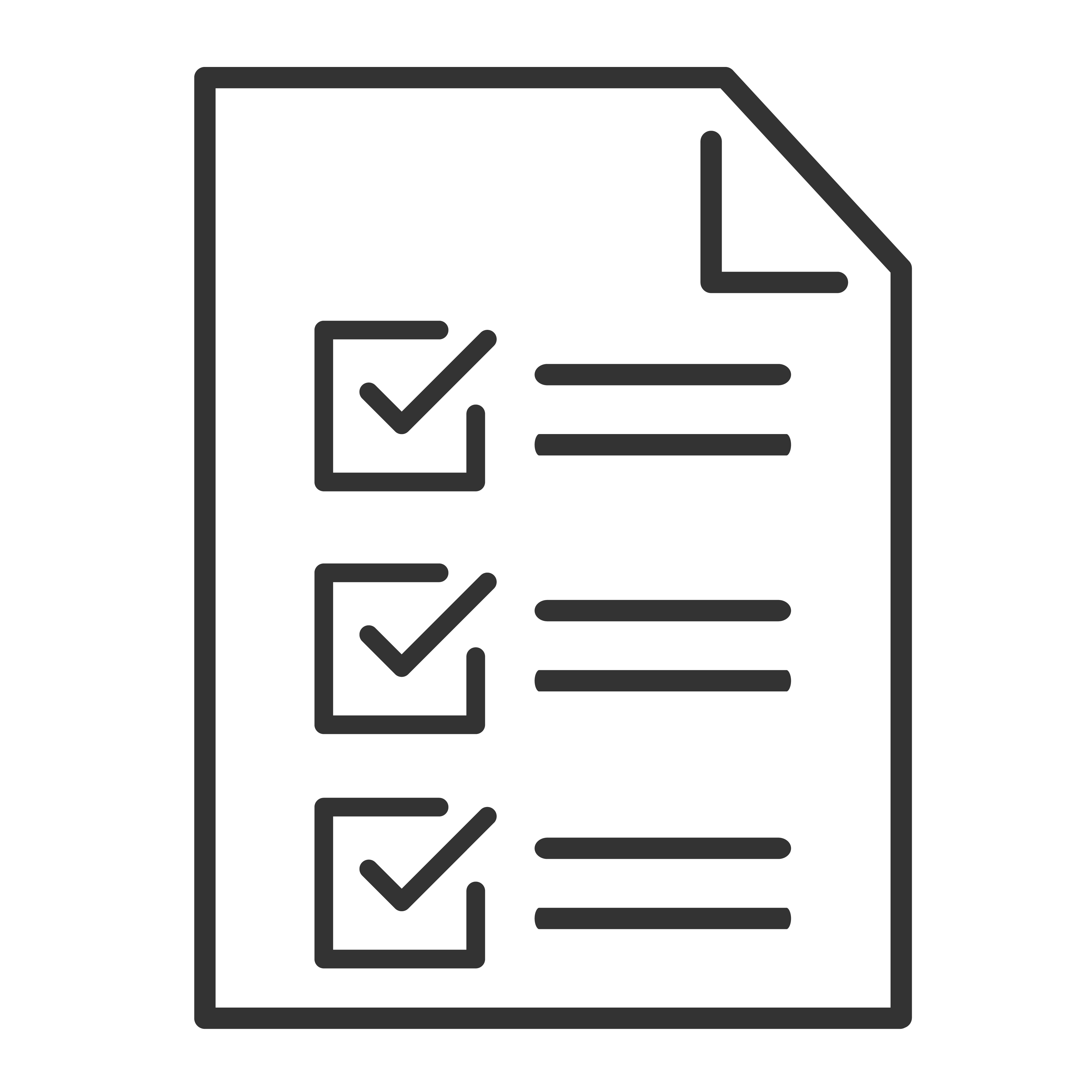Keeping your TCL TV up to date ensures you get the latest features, security patches, and system improvements. Regular software updates help enhance performance and fix any known bugs.
⚠️ Important: Your TCL Google TV must be connected to the internet to download and install updates.
How to Check for Software Updates
Follow these steps using your TCL Google TV remote:
Press the Settings button on your remote
→ A menu will appear on the right side of your screen
Select the Settings gear icon
Go to System > About > System Update
Select Network Update
If an update is available, a message will appear.
Follow the on-screen prompts to download and install the update
Once the update is complete, your TV will restart automatically
Enable Automatic Updates (Optional)
To save time and ensure your TV stays up to date automatically:
Go to Settings > System > About > System Update
Toggle Auto Update to On