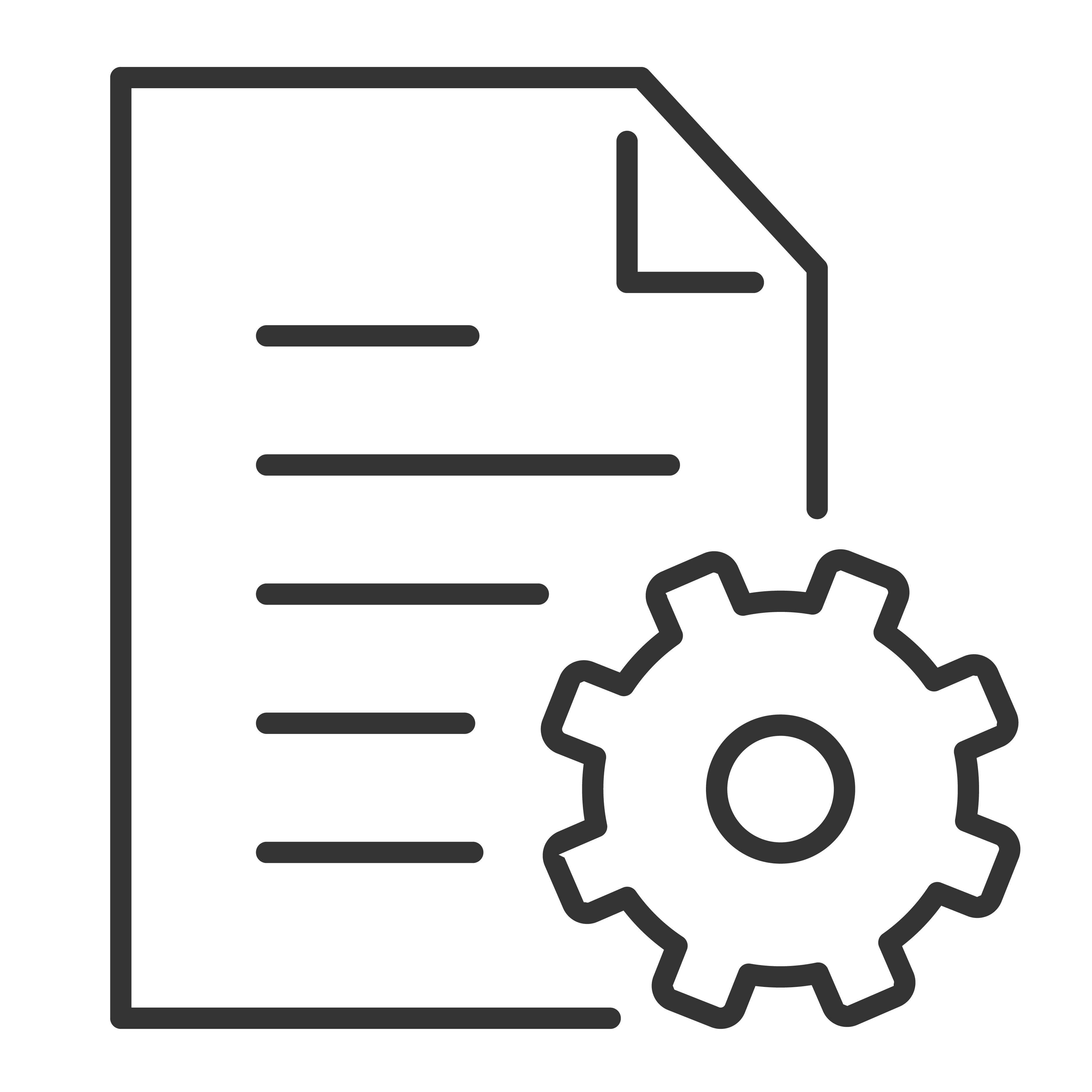Smart devices such as your TCL TV allows you to stream audio and video content from the Internet. To enjoy this feature, your TCL TV needs to have a good Internet connection through your home network.
Depending on your TCL Google TV model number, there could be two ways to connect your TCL TV to your home network and the Internet. Click the corresponding tabs below to view the step-by-step instructions:
Wireless Connection
Make sure you have your home network name and password.
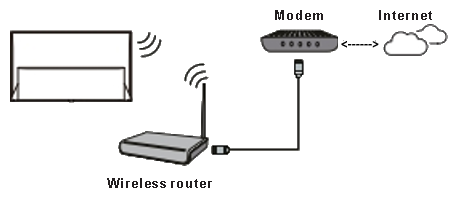
- Using the supplied TCL TV remote, press the Home button to display the TV homepage. This will display the Google TV dashboard.
- Press Settings (gear) button on the remote control, then press OK to enter the Settings menu.
- Scroll and select Network & Internet, press OK to enter the submenu
- Make sure the Wi-Fi option is enabled
- From the list of Available Networks, select and press OK your Home network name
- Highlight the password field and enter Wi-Fi password using the onscreen keyboard
- Reminder: The password is case sensitive. If onscreen keyboard doesn't display both upper and lower case characters, press the up-arrow button on the on-screen keyboard to toggle between upper case and lower case as needed.
- Once successful, Wi-Fi and Internet Connection status will show connected
Wired Connection
Follow the steps below if you choose to connect your TCL TV to your network using an ethernet cable. Note: Check the product specification if your model has an ethernet port.
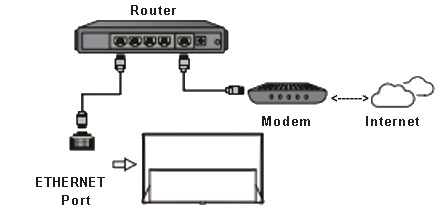
- At the back of your TCL TV, locate the Ethernet port.
- Connect an ethernet cable from your router or modem to the Ethernet port of the TV.

- Make sure the LED on your router/modem corresponding to the port where you connected your TCL TV is ON.
- From your TCL Google TV Home screen, press the Settings button on your TCL Google TV remote. This will display the Google TV dashboard.
- Scroll and select Settings
- Scroll and select Network & Internet
- Scroll to the Ethernet section
- Status should show connected.