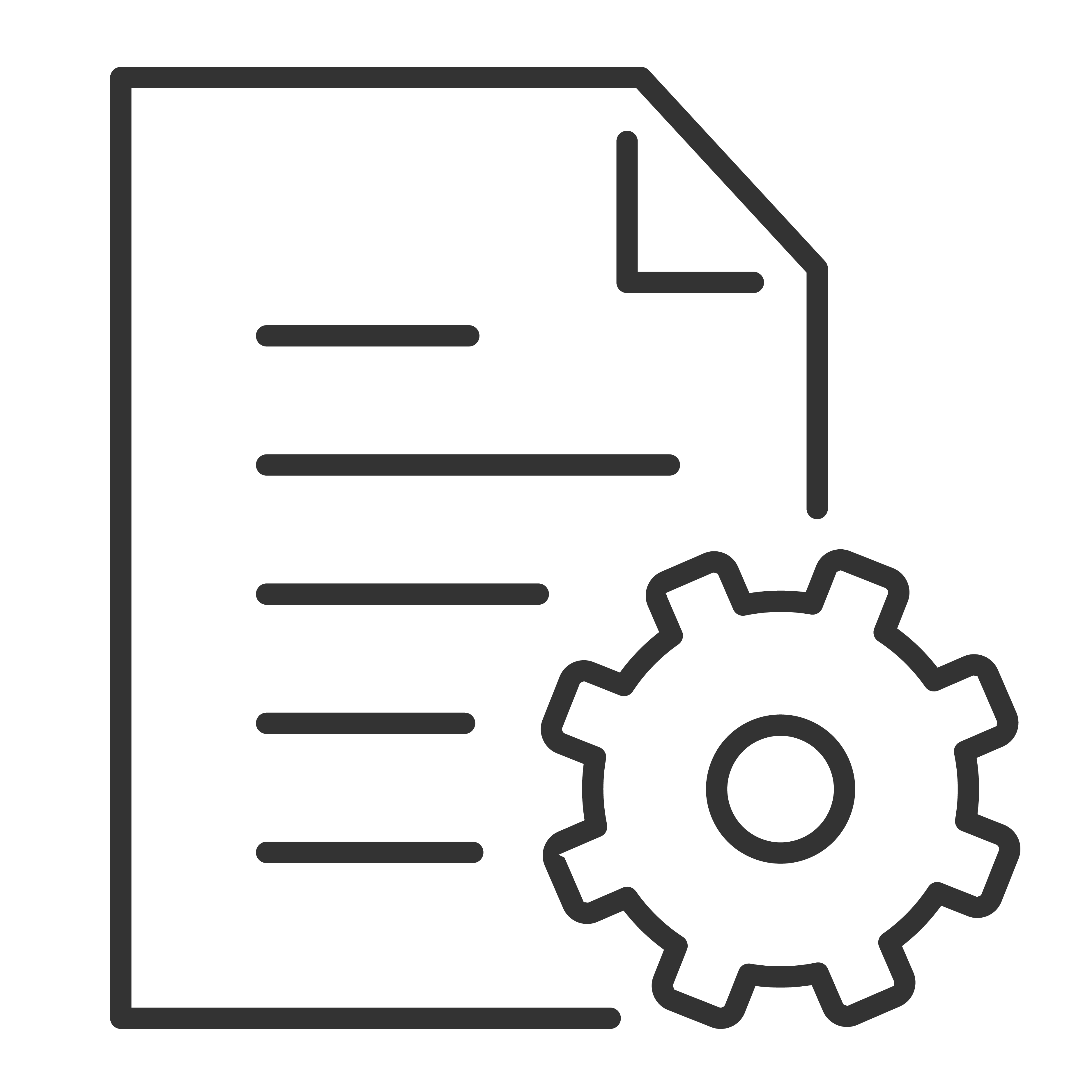Currently, the sound bar is designed to perform an OTA (over-the-air) software update. When a new software is available, you will see a notification on the sound bar, the LED display will show <NEW S/W OK/NOT>. Press the Play/Pause/OK button on the sound bar remote to initiate the software and installation of the new software. Once completed, your sound bar will restart.
Note: Your sound bar needs to be connected to the Internet to receive the notification, download and install the new software.
Click here to view instructions on how to connect your sound bar to the Internet
- Power on the sound bar.
- On your mobile device, open the Google Home app. Note: You can download and install the Google Home app from the Google PlayStore or Apple AppStore
- It is important that your mobile device is connected to the same Wi-Fi network that the TCL Alto 9+ sound bar will be connected to.
- In the Google Home app, you will be prompted to signed into your Google account if you haven't yet.
- You should see a notification: Set up TS9030 ATMOS SB, then follow the onscreen instructions. If you do not see the setup option, click the Plus + sign on the upper right corner of the app.
- Select New devices>Setup new devices in your home, the app should be able to find the sound bar.
- Then follow the on-screen instructions to complete the setup process.
- On the Google Home app dashboard, look for the "Sound Bar Update Notification" and continue the sound bar update on the screen prompts. Note: Once software update is completed, your sound bar will reboot.