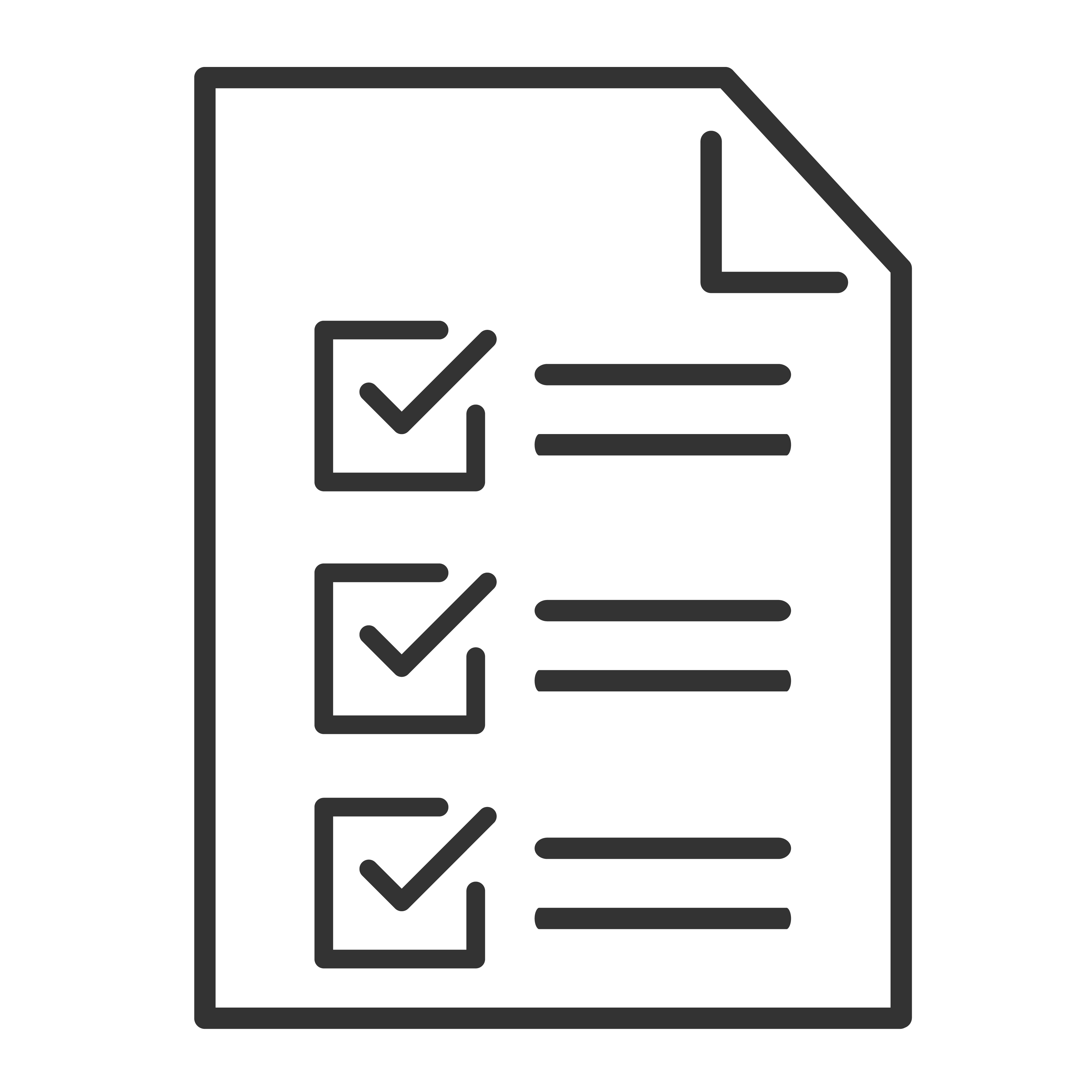Check your internet connection
- From the TCL Google TV home screen, select Settings
Network & Internet.
- Make sure that Wi-Fi is turned on and that you’re connected to the correct network.
Check what mode you’re using
Check if You're in Demo Mode
If your device is in "retail mode" or "store mode," your settings won’t save.
Check if You're in Basic Mode
Some settings and features aren’t available in basic mode. When your TV is in basic mode, you can’t:
- Use services and features that require you to sign in to your Google Account
- Access your Play Library
- Install apps
- Use the Assistant to search for content
- Cast content from another device
Tip: To switch from basic mode, on your home screen, scroll to the Google TV banner and select Set up Google TV
Check for system updates
- From the Google TV home screen, select Settings
.
- Select System
About
System update.
- If an update is available, follow the on-screen instructions to install it.