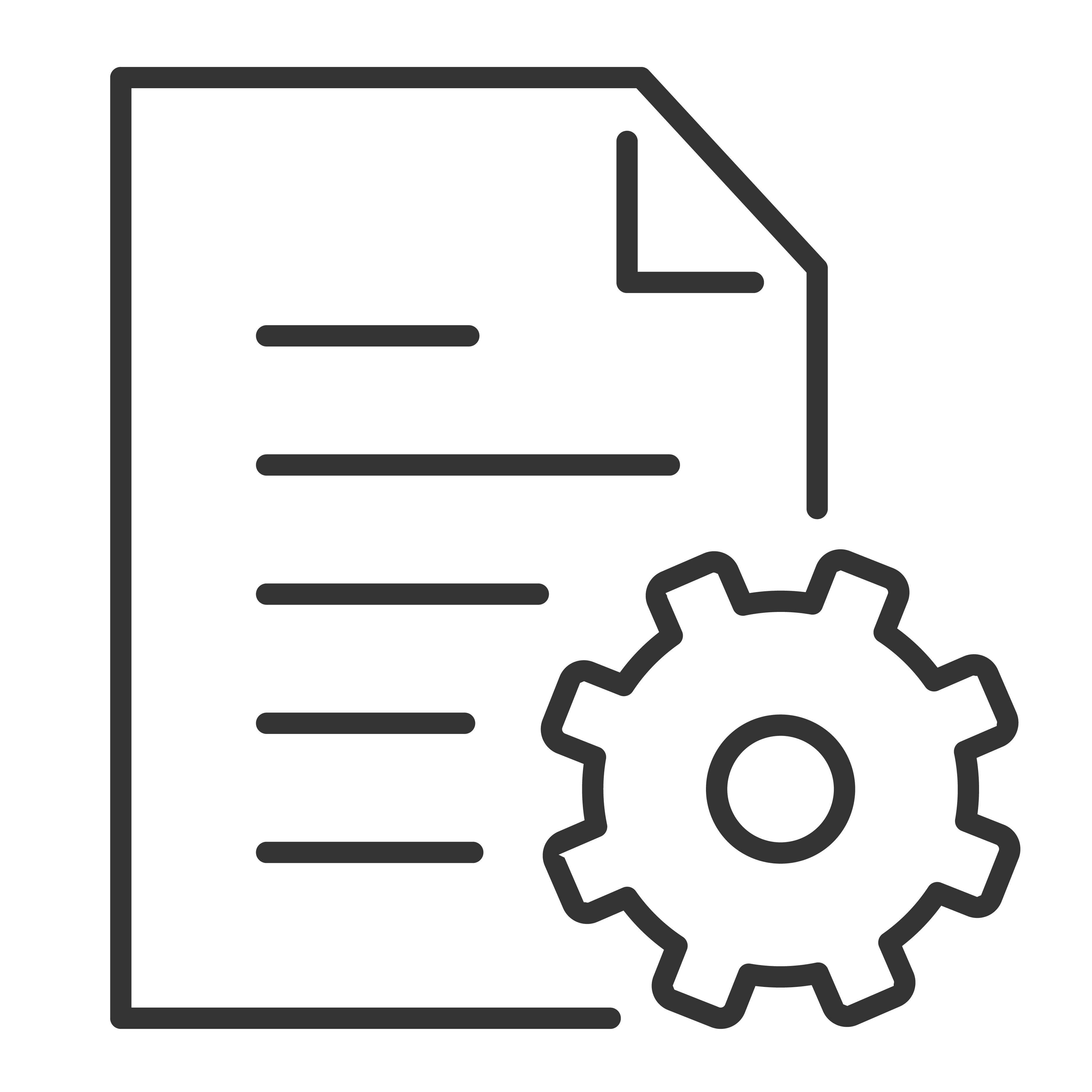Connecting your favorite devices to your TCL Google TV is easy! Whether it’s a gaming console, Blu-ray player, streaming device, or cable box, you can use the HDMI ports on your TV to enjoy all your entertainment in one place.
What You’ll Need
Your TCL Google TV
The external device (like a PlayStation, Roku, Apple TV, cable box, etc.)
An HDMI cable (sold separately)
HDMI cables are not included with most devices. Make sure your cable is in good condition for the best signal quality.
Step-by-Step: How to Connect an HDMI Device
1. Find the HDMI Ports on Your TV
Most TCL Google TVs have multiple HDMI ports on the back or side panel. These are labeled as HDMI 1, HDMI 2, etc.
Some ports may be labeled with additional features like eARC or 4K 120Hz — these are ideal for soundbars or next-gen game consoles.
2. Plug In the HDMI Cable
Connect one end of the HDMI cable to the HDMI OUT port on your external device.
Connect the other end to an available HDMI IN port on your TCL Google TV.
3. Power On the Device
Turn on the external device you've just connected.
4. Select the Correct Input
Press the Input or Source button on your TCL remote (it may also be labeled as a TV icon with an arrow).
Use the arrow keys to highlight the HDMI port your device is connected to (e.g., HDMI 1, HDMI 2).
Press OK to switch to that input.
You can also access inputs from the Google TV home screen:
Scroll to the top and select Inputs or go to Settings > Inputs.
Tips for Gaming or Streaming
For gaming consoles, make sure Game Mode is turned on in Picture Settings to reduce input lag.
For 4K or Dolby Vision streaming devices, use HDMI ports that support HDCP 2.2 or eARC for the best quality.
Some TCL TVs automatically detect and rename the input (like “PlayStation” or “Apple TV”)—you can also rename it manually for easy access.
Need More Help?
If your device isn’t showing up or there's no picture:
Double-check the HDMI cable is firmly connected.
Try using a different HDMI port.
Restart both the TV and the external device.
Make sure the device is powered on and not in sleep mode.