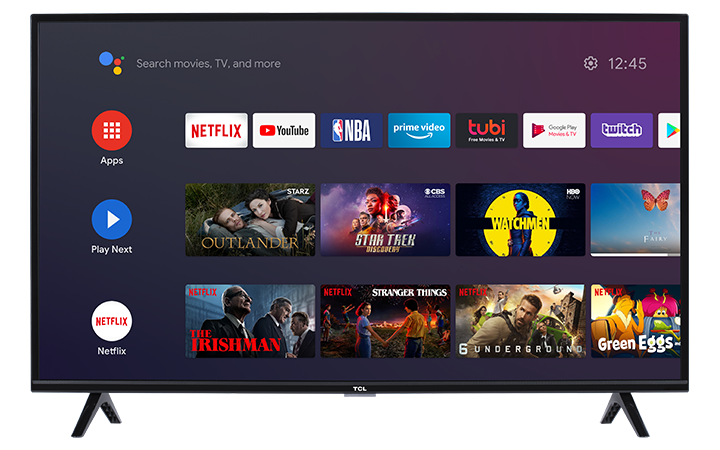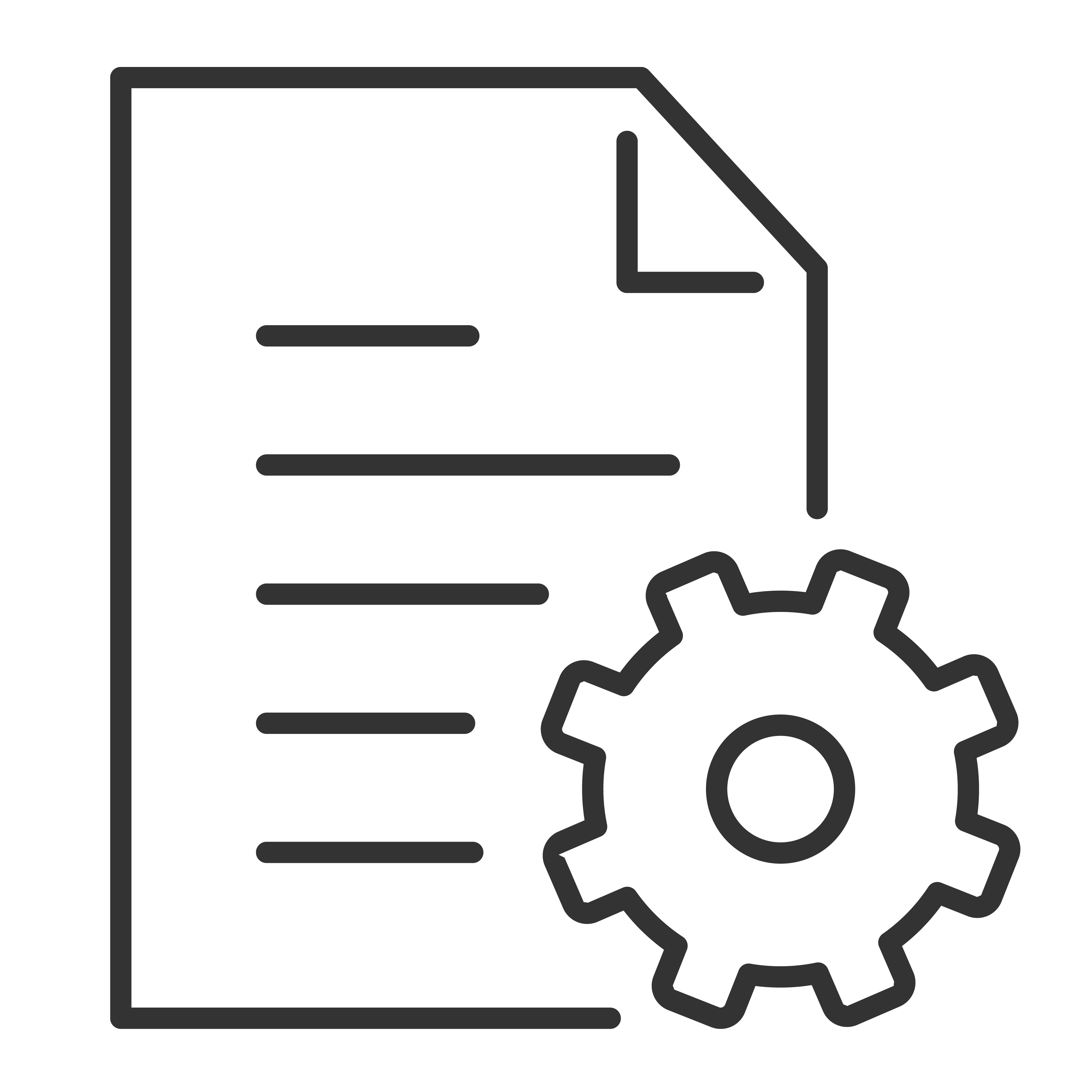Want to press pause and playback while watching antenna TV?
The Live TV Pause feature on your TCL Android TV allows you to easily pause and playback digital broadcast TV.
What you need:
- Make sure you have successfully installed and setup your external antenna,and scanned for digital channels
- A flash drive with a minimum capacity of 16GB (USB 2.0 or USB 3.0)
Follow the step-by-steps instructions below to get you started:
- While you are on the Antenna TV input, press the Options button on your TCL Android TV remote control
- Scroll down and select Live TV Pause. This will launch the USB Drive Setup wizard. Follow the onscsreen instructions
- Select Auto then press the Next or right arrow button on the TCL Android TV remote.
- Wait until the setup wizard is completed, then click Finish. The TV will display the Live TV Pause controller and will begin recording.