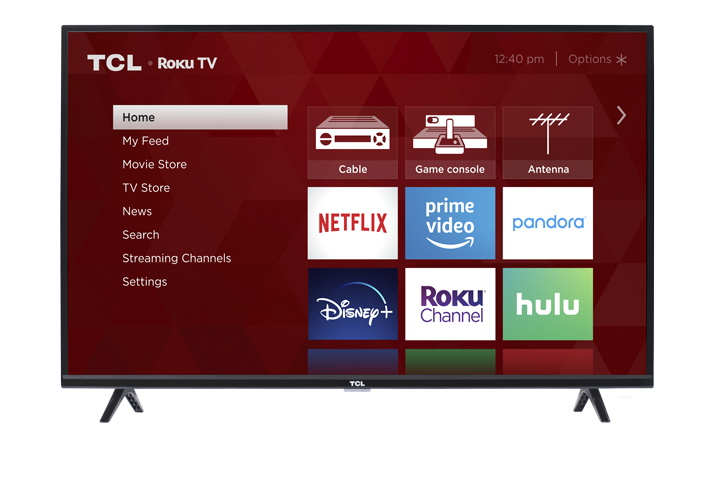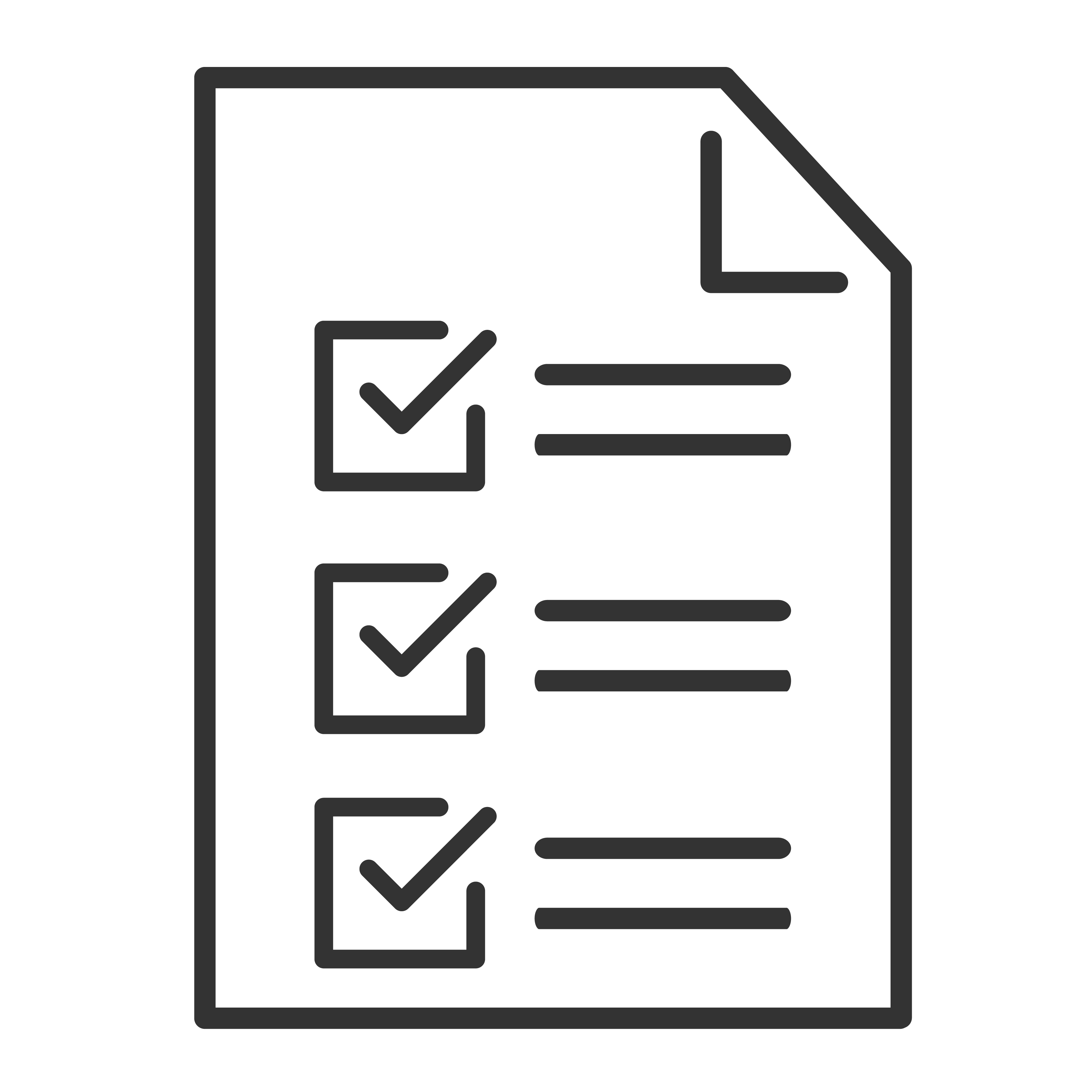No sound coming from your Roku TV? Or maybe it just doesn’t sound quite right? Don’t worry — we’ve got some easy steps you can follow to get your audio working again.
Note: Steps may very based upon your model.
Check the Basics
Let’s start simple:
Volume: Make sure the volume isn’t muted or turned down too low.
Remote: Try pressing the Volume Up button or the Mute button to see if it helps.
External Devices: Unplug any soundbars, speakers, or headphones and see if the sound returns to the TV.
Confirm Your Audio Settings
Your Roku TV might be trying to send sound somewhere else.
Press the Home button on your remote.
Go to Settings > Audio.
Under Audio Output, make sure TV speakers are selected (unless you're using a soundbar or receiver).
👉 If you recently used Bluetooth headphones or connected a sound system, your TV may still be routing sound there.
Restart the TV
Yes, the classic “turn it off and on again” fix — and it works more often than you'd think!
Go to Settings > System > Power > System Restart.
Or unplug your TV from the wall, wait 30 seconds, and plug it back in.
Check for Software Updates
Updates often fix audio bugs and compatibility issues.
Go to Settings > System > System Update > Check Now.
Install any updates if they’re available.
Reset Audio Settings
Still not working? Let’s reset your sound settings:
Go to Settings > Audio.
Change Audio Mode to Auto.
Still Having Trouble?
If none of these steps fix the problem:
Try a factory reset (last resort):
Settings > System > Advanced System Settings > Factory Reset.
Reach out to the support team for your TV’s brand (TCL, Hisense, etc.).
Helpful Tips
Using a Roku Wireless Soundbar or Speakers? Keep in mind that these disable your TV’s internal speakers — that’s expected behavior.
Roku TVs only support one audio output at a time — you can’t use Bluetooth headphones and TV speakers together.
If you hear sound on some channels but not others, it might be a channel-specific issue.