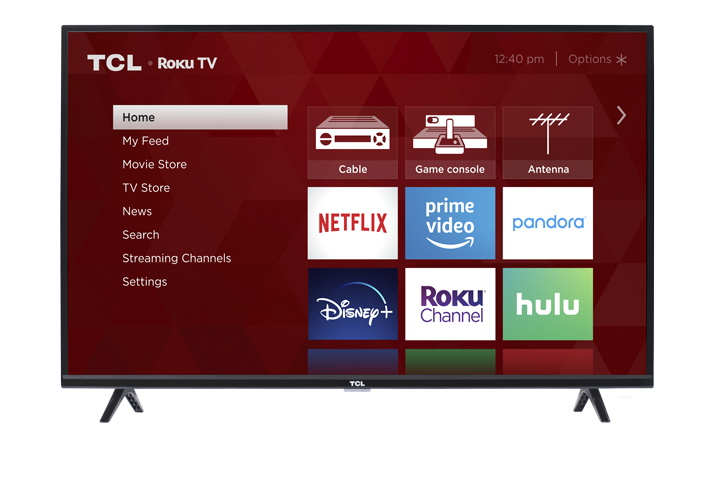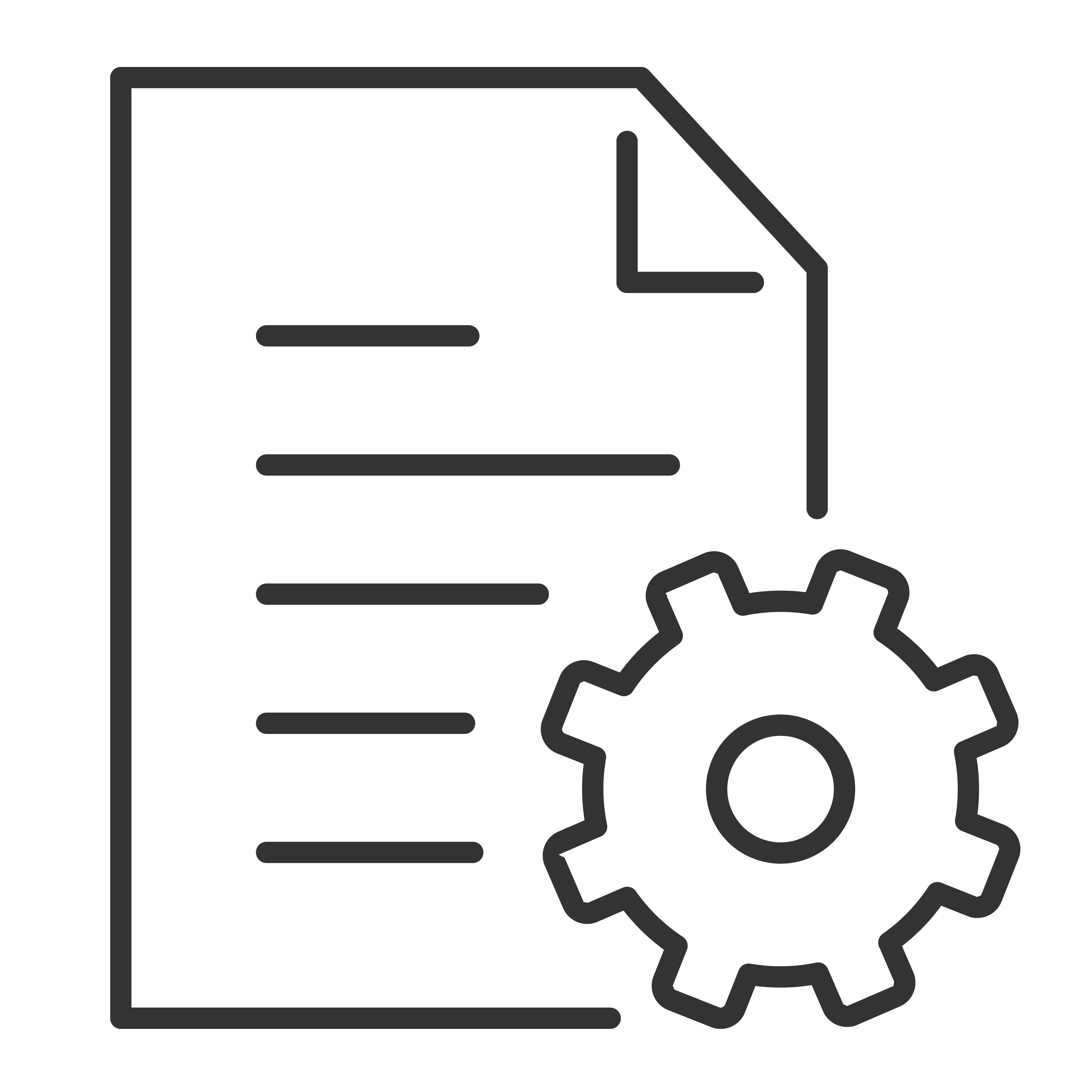You can choose what screen your TCL Roku TV will display upon powering ON. By default, your TV is set to display the Home screen as shown below: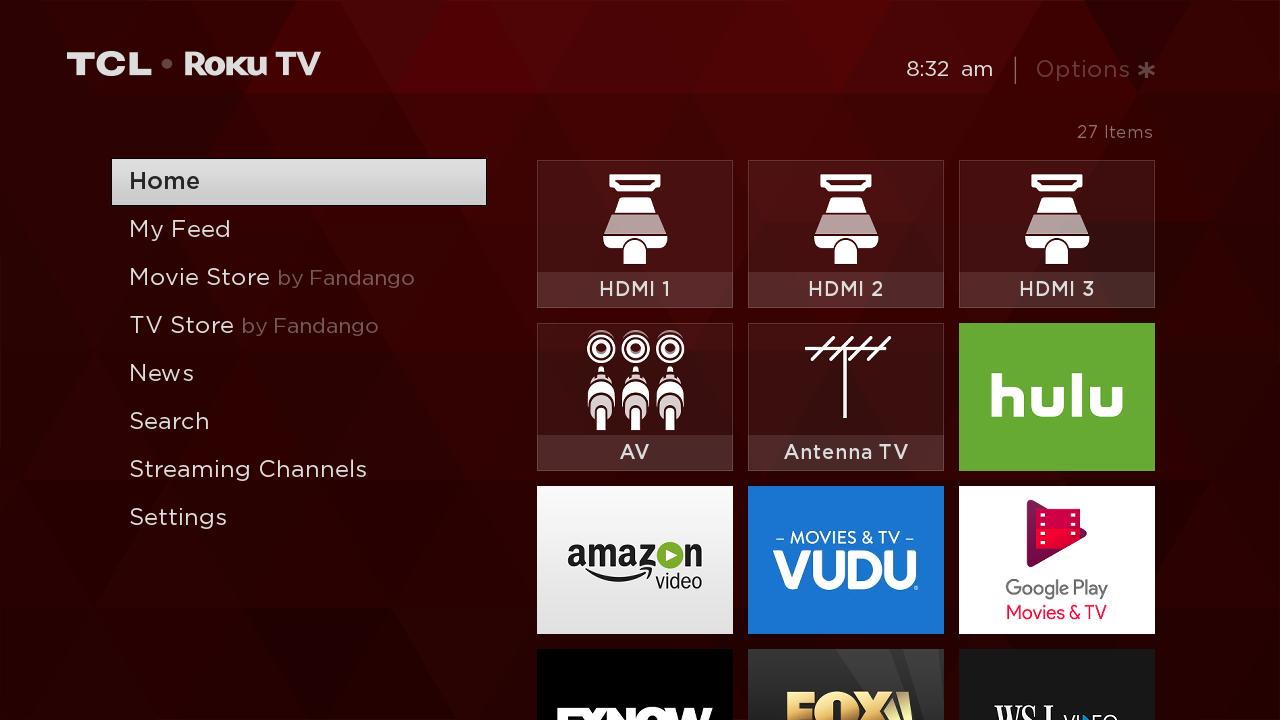
You also have the option to specify the input type you want your TV to display when powered ON. Here are the step-by-step instructions:
- Press the Home button on your TCL Roku remote control.
- Scroll down to Settings
- Press the right arrow button and select System
- Press the right arrow button and select Power
- Press the Right arrow button to select Power On
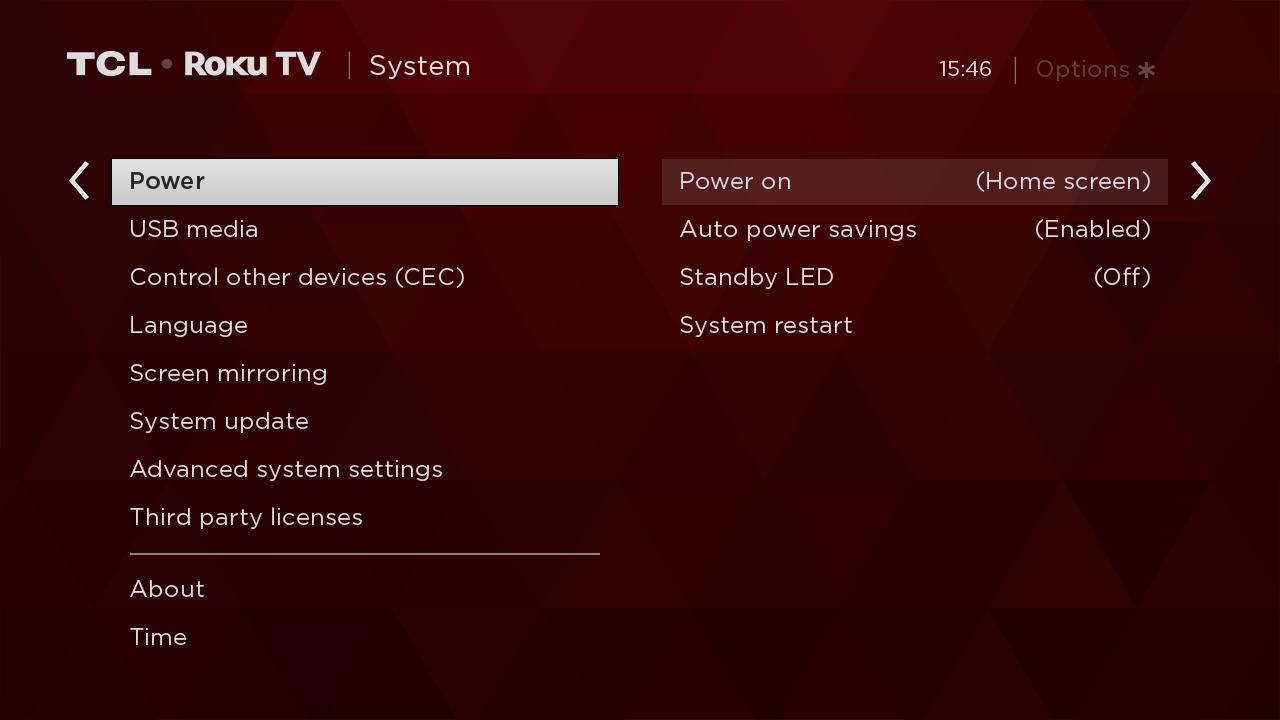
- Press the Right arrow button and highlight the input that you would like displayed when you power on your TV.
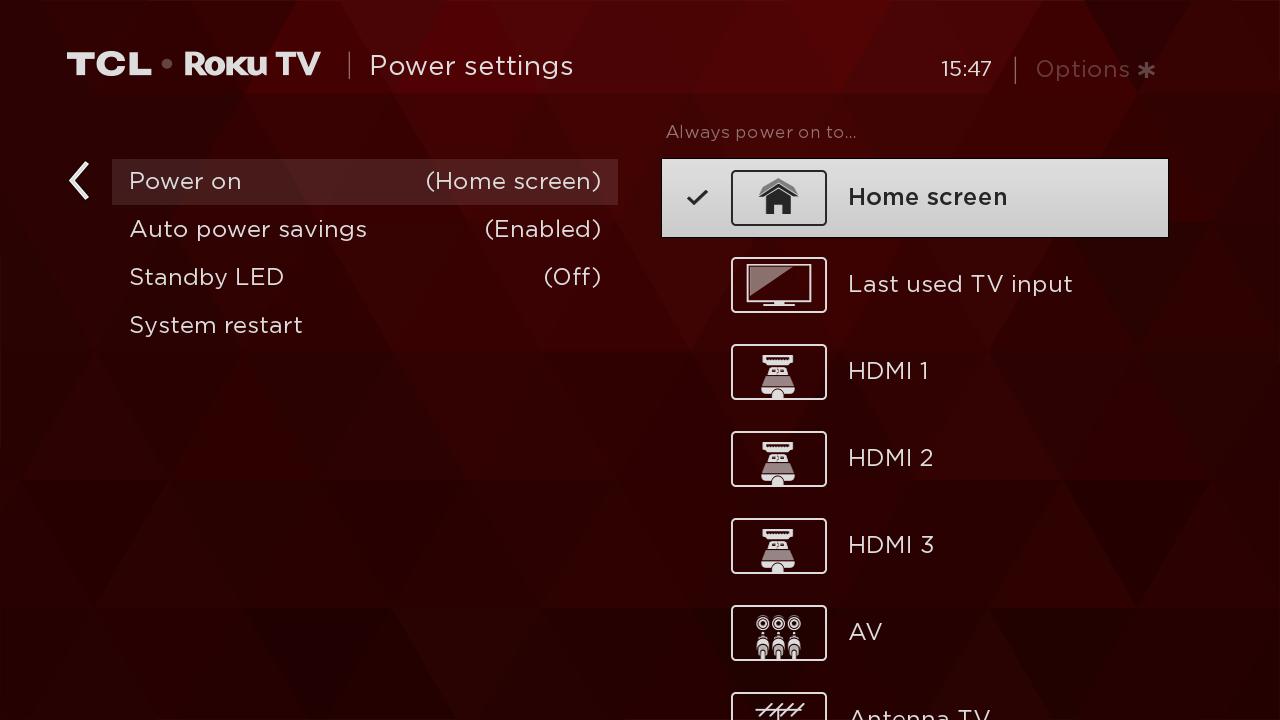
- Press
 on your remote control. A check mark should appear next to your input selection.
on your remote control. A check mark should appear next to your input selection. - To confirm changes are applied, power OFF your TV then power it back ON.