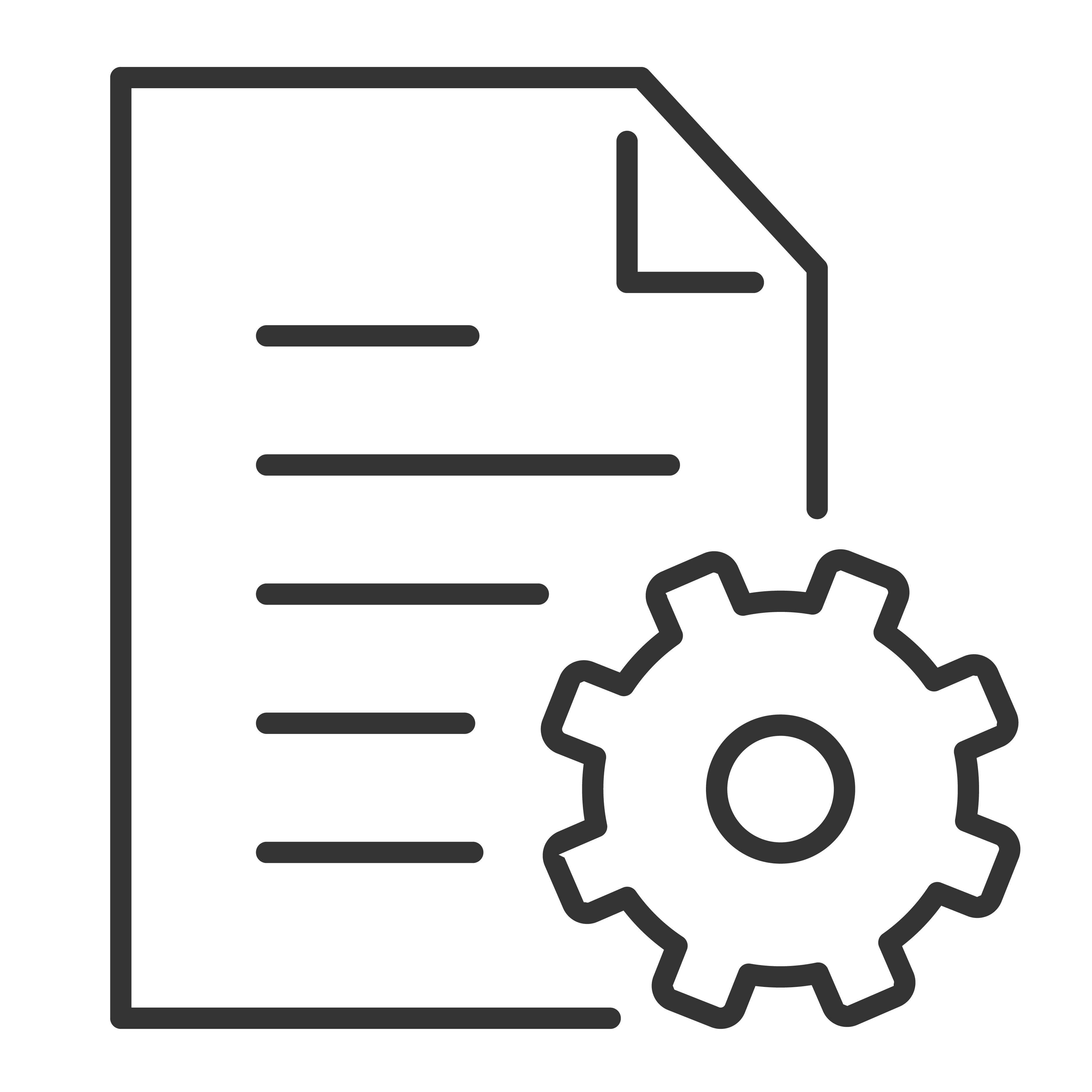After you get your Google TV device, you'll need to set it up.
What you need
- The Google Home app on your phone
- A Wi-Fi internet connection
- A Google Account
- A device with Google TV, like a Chromecast
Important: Some features, services, and apps may not be available in all areas. Additional terms, conditions, or charges may apply.
Get started with setup
- Turn on your Google TV device.
- To turn on TalkBack during setup, on your remote, press and hold the Back and Down buttons at the same time for 3 seconds. If that doesn’t work,
- Choose a language and your region.
- Choose Set up Google TV.
Tip: If you choose Set up basic TV, you can’t use some features.
Finish setup with the Home app
- On your phone, open Google Home
.
- At the top left, tap Add
Set up device
- Choose or add a home.
- Tap Scan code and allow the app to use your phone's camera.
- Scan the QR code on your TV screen.
- Tip: It may take a few minutes for your phone and TV to connect.
- Follow the instructions in the Home app and on your TV screen.
Fix problems with set up
You might need to set up your Google TV with your remote if:
- You get stuck when you set up with the Home app
- You can't update the Home app
- Your device doesn't appear in the Home app
Finish setup with your remote
- On your remote, hold the Back button.
- When "Having trouble?" appears on your TV screen, choose Set up with remote.
- Choose a Wi-Fi network and enter the password.
- Sign in to your Google Account.
- Follow the on-screen instructions.