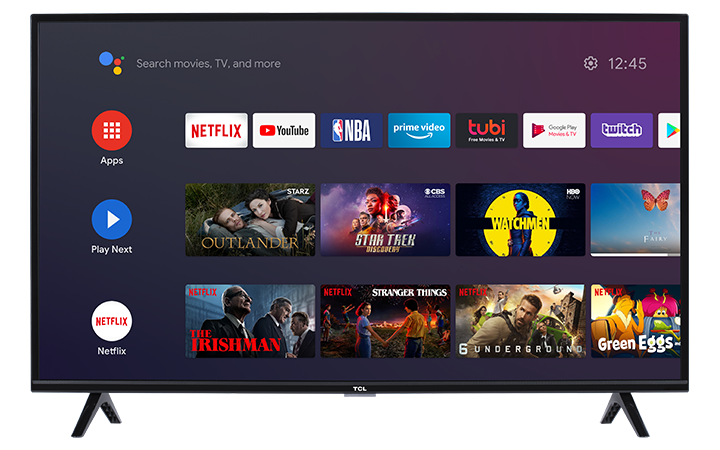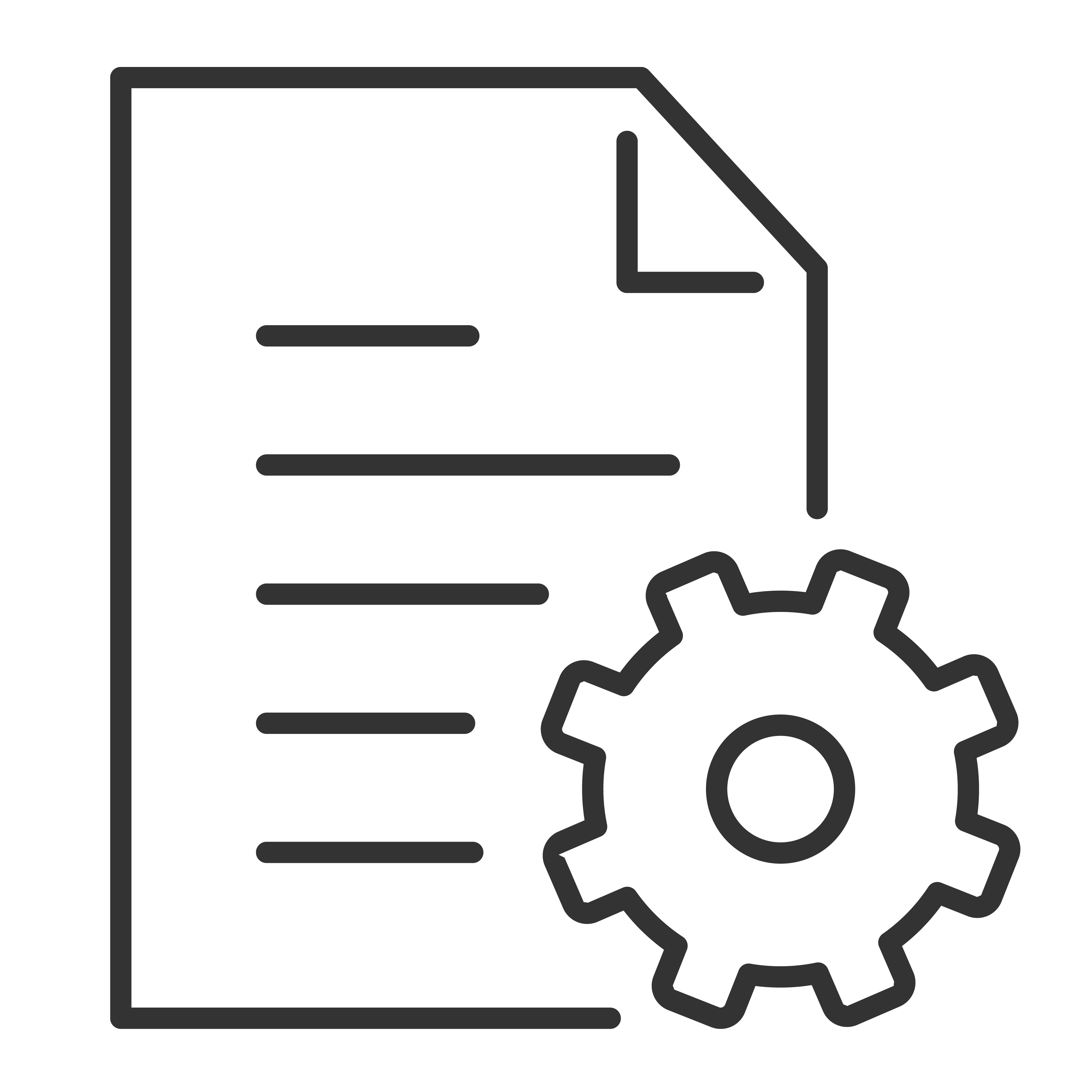Configure the screen saver settings, including the way of screen saver, the inactivity time after which to start screen saver, the inactivity time after which to put device to sleep, the sleep timer, or to start screen saver right now.
- Press the Home button on the remote control to go to the Android TV Home screen.
- Use navigational buttons and scroll to the Settings
 icon. Press OK to confirm
icon. Press OK to confirm - Scroll down and select Device Preferences, then press OK
- Scroll down and select Screen saver and press OK. There are two related setting options:
-
Screen saver: View and select available options. Press ▲/▼ to select any of the listed options, and press OK on your preference.
- Disable screen saver
- Backdrop
- Colors
-
When to start: The inactivity time after which to start displaying the screen saver. Press ▲/▼ to select any of the predefined duration and press OK on your preference.
- 5 minutes
- 15 minutes
- 30 minutes
- 1 hour
- 2 hours
-
Screen saver: View and select available options. Press ▲/▼ to select any of the listed options, and press OK on your preference.