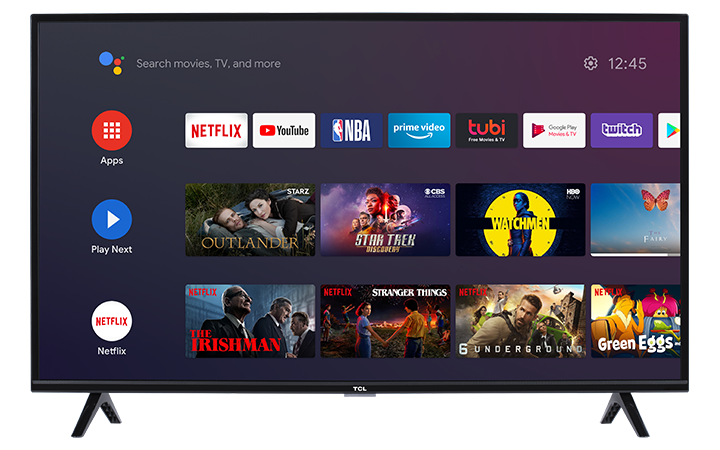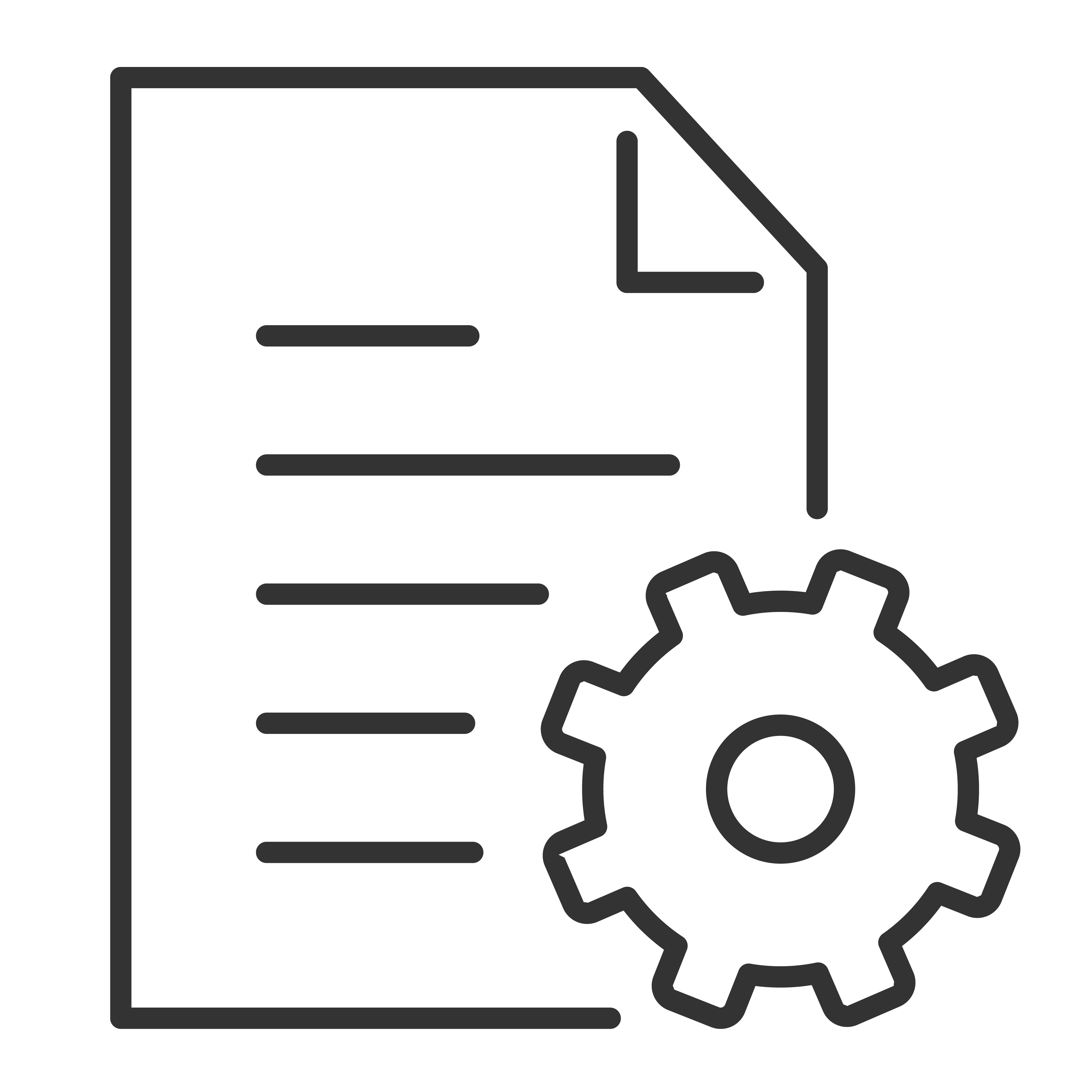You can add different Google Accounts to your TCL Android TV. This will allow you to use multiple accounts for Google services such as YouTube, the PlayStore, the PlayMovies and the PlayMusic. Click the corresponding tab below to view how you can add or remove Google accounts to/from a TCL Android TV.
Add a Google account
Below are the step-by-step instructions on how add or to sign into another Google account.
- Press the Home button on the remote control to display the Android TV Home screen.
- Using the TCL Android TV remote control, navigate to the Settings
 icon
icon - Under General Settings, scroll and highlight Accounts & Sign-in. Press OK to confirm
- Scroll and highlight + Add account. Press OK to confirm
- Use your remote to enter your Google username and password.
Remove a Google account
If you want to remove an Google account from your TCL Android TV, follow the steps below:
- Press the Home button on the remote control to display the Android TV Home screen.
- Using the TCL Android TV remote control, navigate to the Settings
 icon
icon - Under General Settings, scroll and highlight Accounts & Sign-in. Press OK to confirm
- Select and highlight the account name you want to remove. Press OK to confirm
- Scroll and select Remove account
- It will ask you to Cancel or OK to confirm deletion of account.
Check out this link on how to create a Google Account.