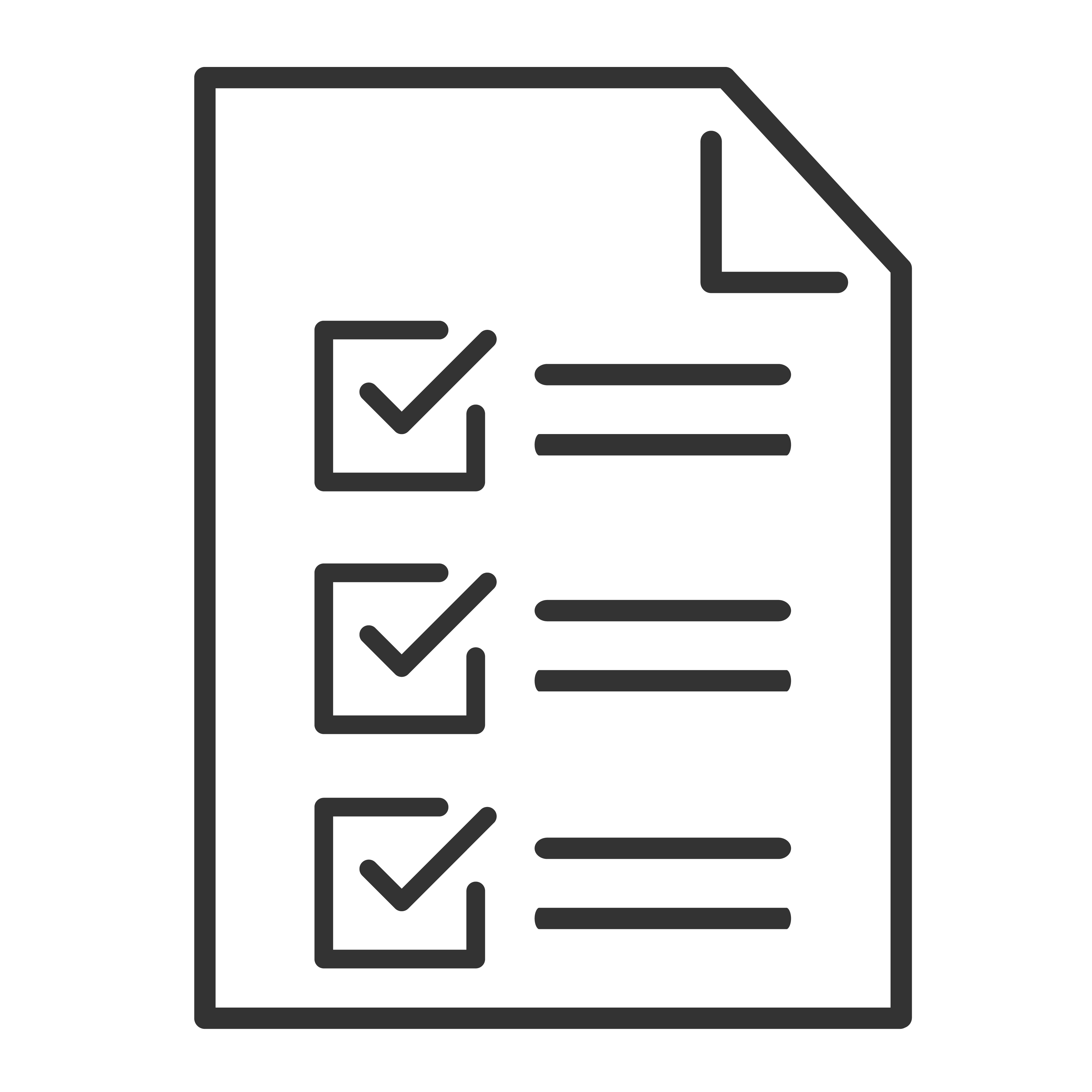Do you notice that the sound suddenly gets too loud during commercials or too quiet during conversations? You're not alone! Volume leveling issues can disrupt your viewing experience, but TCL is here to help. Below, we'll guide you through common causes of uneven volume and simple steps to fix them.
What Are Volume Leveling Issues?
Volume leveling problems happen when the audio doesn't stay consistent. You might notice:
- Commercials are much louder than the show you're watching.
- Dialogue is too quiet, but action scenes are extremely loud.
- You constantly adjust the volume during movies or TV shows.
These issues can happen on both TCL sound bars and TCL TVs, but they’re usually easy to fix with the right settings.
Troubleshooting Volume Leveling Problems
1. Turn On Volume Leveling Features
Many TVs and sound bars include built-in volume leveling options designed to keep sound consistent.
For some TCL Sound Bars:
Check your user manual or remote for a Volume Leveling or Night Mode feature. Turning these on can help smooth out loud and quiet moments.
Tip: Night Mode is great for late-night viewing. It reduces loud sounds and boosts quieter ones, so you don’t disturb others. Availability of this feature varies based upon the soundbar.
2. Check Your Audio Output Settings
When using a TCL sound bar with a TCL TV:
- Set your TV Audio Output to match your sound bar connection (like HDMI ARC or Optical).
- Make sure Surround Sound or Dolby Audio settings are appropriate for your setup. Sometimes turning these off can improve consistency in volume.
TCL Roku TVs:
- Go to Settings > Audio.
- Under Audio Mode, try switching between Auto, Stereo, or Dolby Digital to see which works best.
3. Adjust Sound Modes
Different sound modes can affect how volume is handled. Try switching between sound presets on your sound bar or TV to see which one levels the volume best:
- Standard – Balanced for everyday use.
- Movie – Enhances dynamic sounds, which might cause volume spikes.
- Music – Optimized for songs and instruments.
- Night Mode – Reduces volume spikes and boosts soft sounds.
4. Update Your Firmware
Outdated software can cause audio issues, including inconsistent volume.
- Check for updates on your TCL TV through Settings > System > System Update.
- For TCL sound bars, visit TCL's support site to see if any firmware updates are available.
5. Check the Source Device
Sometimes the problem comes from the device you're watching content on, like a streaming stick, game console, or cable box.
- Make sure the source device's audio settings are compatible with your TV and sound bar.
- Check if that device has its own volume leveling or audio processing features and turn them on if available.
6. Test with Different Content
Volume levels can vary depending on the app or channel you’re using. Try switching to different apps (like Netflix, YouTube, or live TV) to see if the issue is consistent. If it's only happening on one app, the problem may be with the app itself.