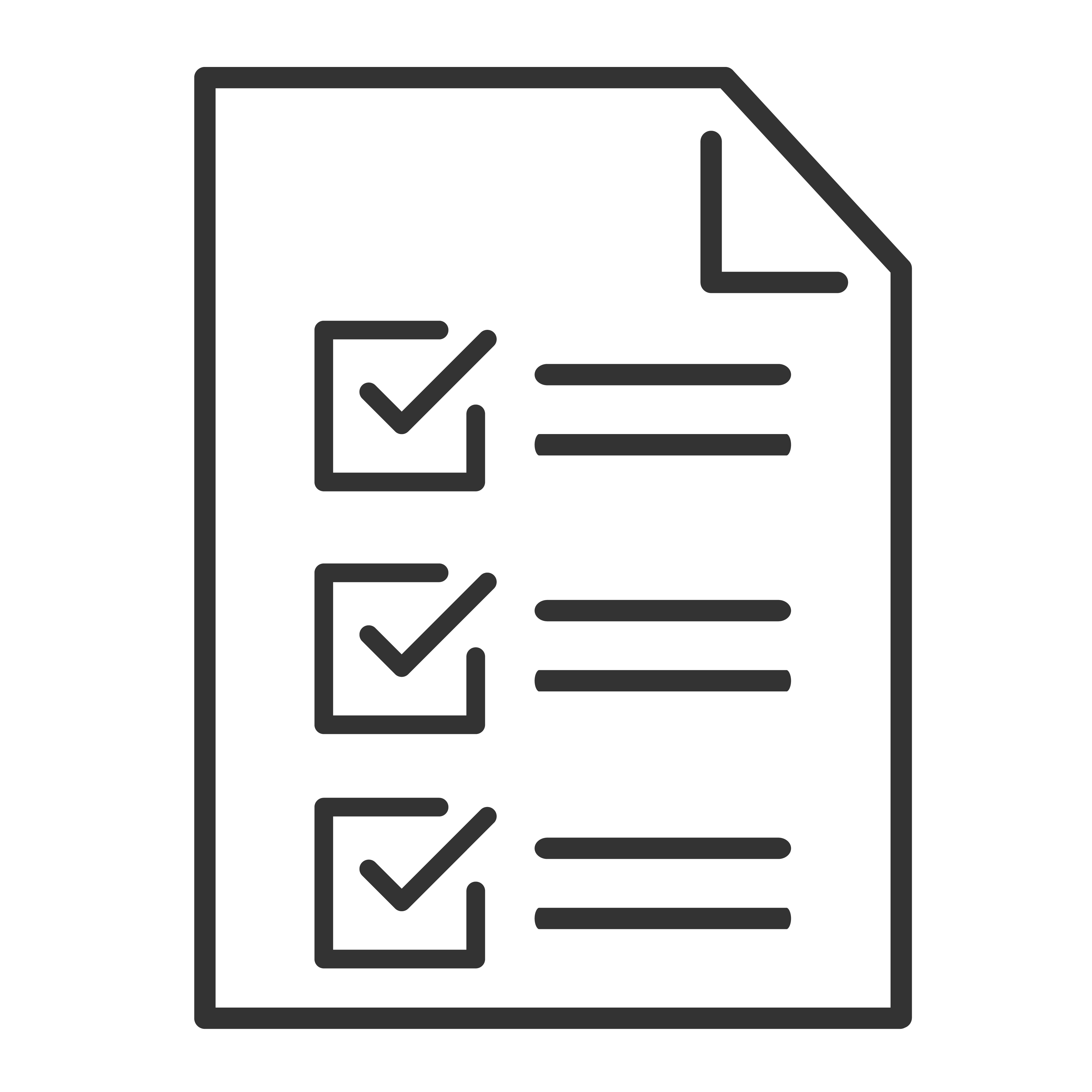Troubleshooting: No Sound from Rear Speakers on Your TCL Soundbar
Rear speakers are key to creating an immersive surround sound experience—so when they stop working, it can take the excitement out of movie night. Whether your rear speakers are wired or wireless, this guide will help you troubleshoot and get the sound flowing again.
🧩 Understanding Your Rear Speaker Setup
TCL rear speakers may connect in one of two ways:
Wired to a wireless receiver: The speakers plug into a small box that wirelessly links to the soundbar.
Direct wireless connection: The speakers connect wirelessly to the soundbar without physical cables (rare).
Most systems rely on the rear speaker kit being powered on and paired correctly with the soundbar.
🔌 Step 1: Check All Power Connections
Make sure the rear speaker receiver or transmitter box is plugged into a working outlet.
Check for indicator lights—solid or blinking LEDs can show whether the unit is powered and connected.
If no lights are showing, try a different power outlet or check the power cable for damage.
🔗 Step 2: Confirm Wired Connections (If Applicable)
For rear speakers that connect to a wireless receiver box:
Make sure the speaker wires are fully inserted into the correct terminals on the back of the receiver.
Match the positive (+) and negative (–) terminals to the correct wire colors.
Check for any loose or frayed speaker wires, and gently reinsert them if needed.
📶 Step 3: Check Wireless Pairing Status
Most TCL soundbars with wireless rear speakers have a pairing button on the soundbar and/or the receiver box.
If the rear speakers are not paired, they won’t produce any sound—even if everything is connected properly.
How to Pair Rear Speakers (General Steps):
Make sure the soundbar and rear receiver box are both powered on.
Press and hold the PAIR or CONNECT button on the soundbar or rear speaker box (consult your model’s manual).
Watch for a solid or blinking light to confirm successful pairing.
👉 If pairing fails, unplug both the soundbar and rear speaker kit for 30 seconds, then try again.
🎛️ Step 4: Test with Surround Content
Rear speakers don’t always play sound during normal TV shows or stereo music. To test them properly:
Play a movie or video that uses 5.1 surround sound (such as on a Blu-ray or streaming app like Netflix or Disney+).
Use the soundbar remote to select a “Surround” or “Movie” sound mode (some modes don’t activate the rear speakers).
Increase the rear speaker volume using the soundbar remote if available (some models have a rear-level setting).
🎧 Step 5: Check Audio Settings on Your TV or Source Device
Set your TV or streaming box to output Dolby Digital, Dolby Surround, or Multichannel PCM—depending on what your TCL soundbar supports.
Avoid stereo-only or “TV speaker” output modes.
On HDMI ARC or Optical connections, ensure the audio format is compatible with multichannel audio.
🔁 Step 6: Power Cycle Everything
Resetting the system can resolve sync and pairing issues:
Turn off and unplug the TV, soundbar, and rear speaker unit.
Wait 30 seconds.
Plug everything back in and power on.
Play a surround test video and listen for rear speaker output.
🧪 Step 7: Test the Rear Speakers Directly (If Possible)
If your system allows:
Swap the speaker wires between the left and right ports on the receiver box to see if the issue is with one speaker.
Use a different speaker wire to test for a damaged cable.
🚨 Still No Sound from Rear Speakers?
If you've tried all of the above and your rear speakers are still silent:
Make sure your soundbar model actually supports rear speaker output.
Check your user manual to confirm setup instructions.