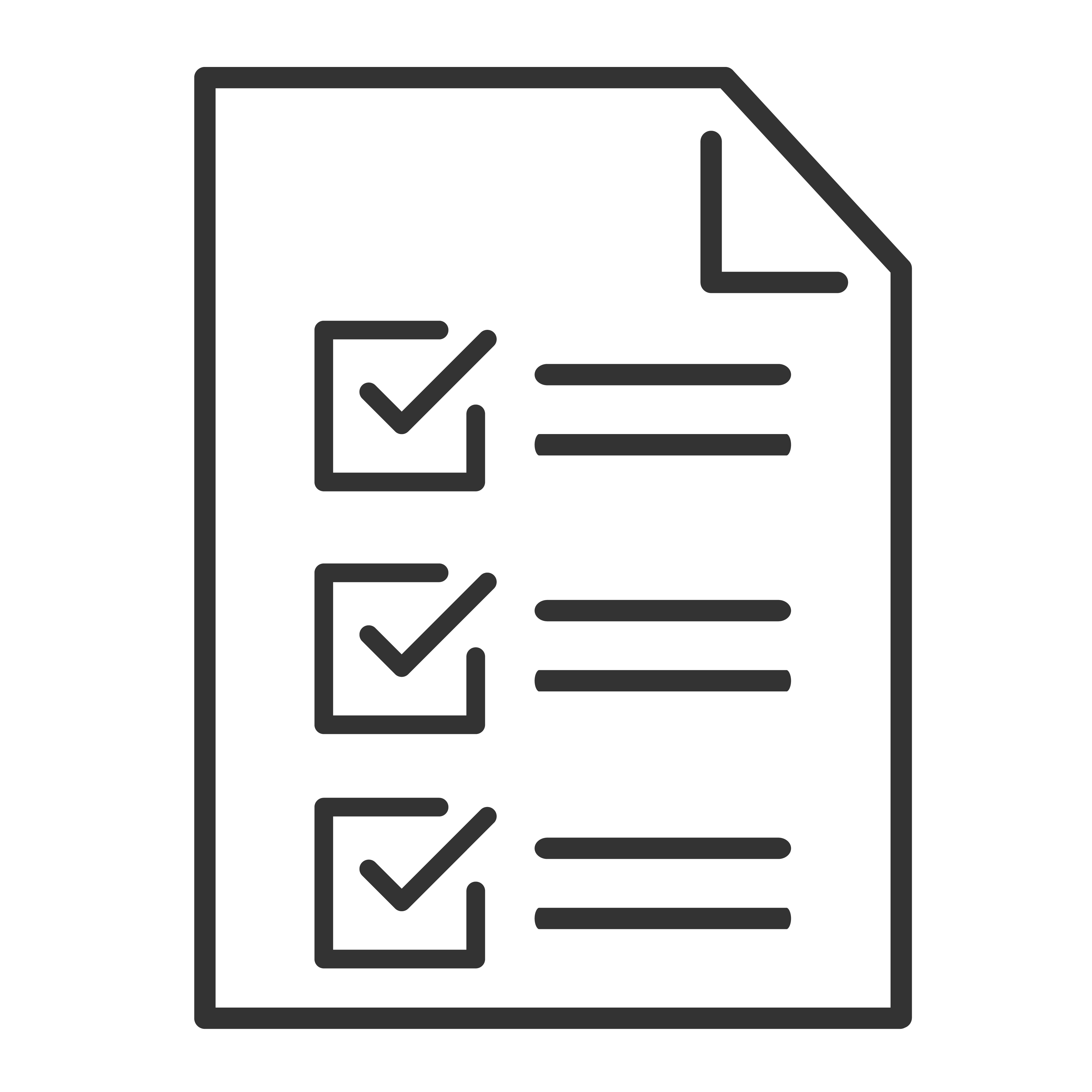Sound bars are a great way to enhance your TV's sound, but sometimes issues can pop up. Whether you're experiencing no sound, low volume, or sound that's cutting in and out, this guide will walk you through common fixes to get your audio back on track.
Common Sound Bar Audio Problems
Here are some of the most frequent audio issues you might encounter:
- No sound from the sound bar
- Audio is cutting in and out
- Sound is out of sync with the video
- Low or muffled volume
- Surround sound or subwoofer not working
Quick Troubleshooting Steps
1. Check the Connections
Make sure all cables are securely connected.
- If you're using HDMI ARC or eARC, confirm the cable is plugged into the correct ports on both the TV and sound bar.
- For optical cables, remove and reseat the cable to ensure a tight connection.
- Check power cables and confirm that the sound bar is powered on.
2. Select the Right Input
Your sound bar may have multiple input options. Double-check that it's set to the correct input source (such as HDMI, Optical, Bluetooth, etc.).
Tip: Some sound bars have an input button on the remote or the sound bar itself to toggle between sources.
3. Adjust TV Audio Settings
For the best sound, your TV should be set to send audio to the sound bar.
- Go to your TV's Audio or Sound Settings.
- Set Audio Output to External Speakers, HDMI ARC, or Optical, depending on your setup.
- If using HDMI ARC, enable CEC (sometimes called HDMI Control).
4. Check Volume Levels
This may seem simple, but it's worth checking:
- Raise the volume on both the sound bar and the TV.
- Turn off mute on all devices.
- If using a subwoofer, check its volume settings as well.
5. Power Cycle Your Equipment
Turn everything off and unplug all devices for about one minute. Then power them back on. This can resolve temporary glitches.
6. Update Firmware
Check if your sound bar and TV have any available software updates. Outdated firmware can sometimes cause audio problems.
7. Test a Different Source
Try playing audio from a different device (like a streaming box, game console, or Blu-ray player). This helps you figure out if the problem is with the sound bar or the original device.
8. Re-Pair Wireless Subwoofers or Rear Speakers
If your subwoofer or rear speakers aren’t working:
- Check that they are powered on.
- Follow your sound bar's instructions to re-pair them.
Still Having Trouble?
If you've tried these steps and your sound bar still isn't working properly, reach out to our customer support team. We're here to help you enjoy the best possible sound experience.
Pro Tip:
Keeping your cables in good condition, updating firmware regularly, and turning your devices off properly can help prevent many common sound issues.