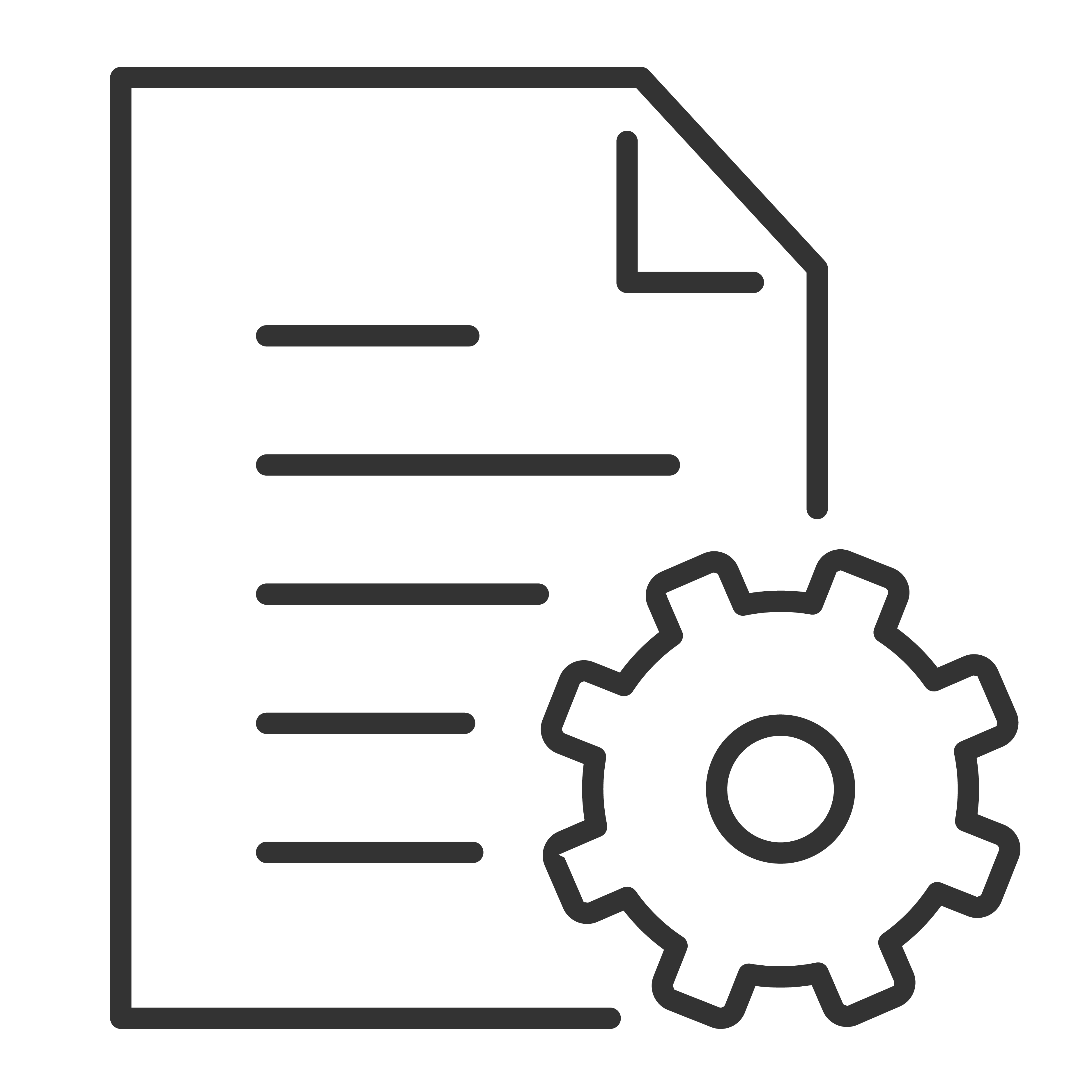Every TCL sound bar comes with a simple, easy-to-use control panel located right on the top or side of the sound bar itself. Whether you’ve misplaced the remote or just prefer hands-on control, the built-in buttons allow you to manage the most important functions of your sound bar with ease.
Here’s a helpful guide to understanding and using the control panel on most TCL sound bars.
Common Buttons on TCL Sound Bar Control Panels
While button layouts can vary slightly by model, most TCL sound bars include the following controls:
| Button | Function |
|---|---|
| Power | Turn the sound bar on or off |
| Input (Source) | Switch between audio sources (HDMI, Optical, Bluetooth, AUX, USB) |
| Volume + | Increase the volume |
| Volume – | Decrease the volume |
| Bluetooth (on some models) | Quickly enter Bluetooth pairing mode |
How to Use the Control Panel Buttons
✅ Power Button
- Single Press: Turns your TCL sound bar on or off.
- You’ll usually see an LED light or hear a tone when powering on or off.
✅ Input (Source) Button
- Single Press: Switches through available audio sources in order (HDMI ARC, Optical, AUX, Bluetooth, USB, etc.).
- Watch the LED indicator or display to see which source is currently active.
Tip: Pause briefly between presses to give the sound bar time to switch inputs.
✅ Volume + / – Buttons
- Press Volume + to raise the volume.
- Press Volume – to lower the volume.
- Hold the button for faster adjustment.
✅ Bluetooth Button (if available)
- Press and hold the Bluetooth button to enter pairing mode.
- An LED light will typically flash to show the sound bar is ready to pair with your device.
What if my sound bar doesn't have all these buttons?
Some TCL sound bar models have simplified control panels with fewer buttons (such as just Power and Volume). In these cases, use the remote control or TCL Home app (if supported) for full control over inputs and advanced settings.
LED Indicator Guide
The LED lights on your sound bar help you understand what’s happening:
- Solid light: Power on and active.
- Flashing light: Pairing mode or switching inputs.
- Different colors: Indicate which input or mode is selected (refer to your model’s user manual for specific color codes).
Pro Tips for Using the Control Panel
✅ Keep the button area clean and free of dust or debris.
✅ Use gentle presses—there’s no need to hold buttons down forcefully.
✅ If the sound bar isn't responding to button presses, try unplugging it from power for 60 seconds and plugging it back in (this performs a soft reset).
Need More Help?
For more details on your specific TCL sound bar model’s button layout and functions, check your user manual or contact our support team.