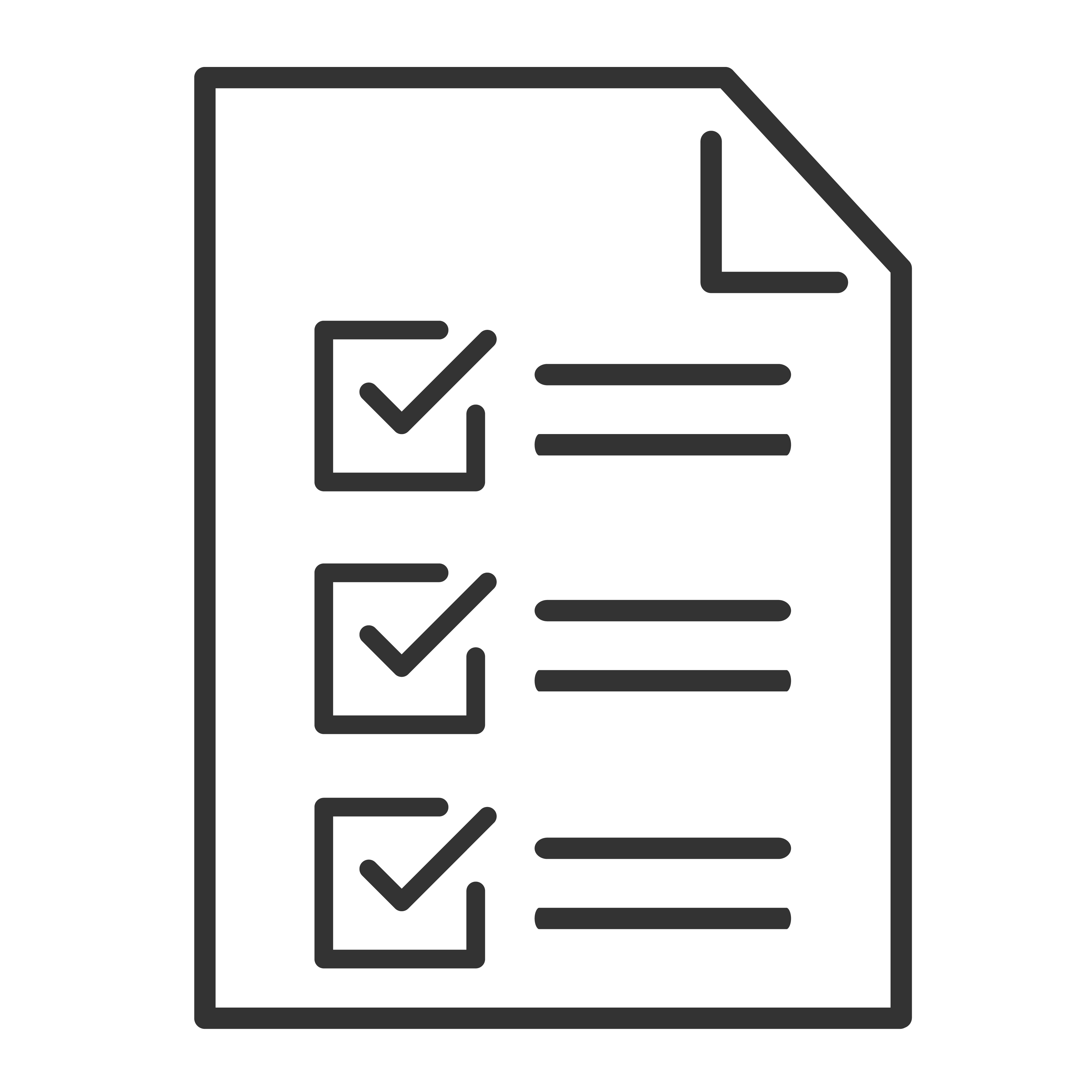Most TCL Google TV's have a built-in app called Safety Guard. It consists of 4 sections:
- Permission Sheild - Helps you manage various permissions for your app.
- App Manager - Helps you manage (Install, uninstall, and more) for your TV's apps.
- Device Manager - Helps you manage “temporary” information stored on your TV. Think of this like managing “cookies” on a computer. This is the feature we'll focus on in this article.
- Agreements and License - Read about the various licensing agreements as it pertains to your TV and its apps.
Note(s): This is not a fix for everything, however if you find you system running a little slower than normal, this is worth a try.
Not all TCL Google TV's will have this feature. Experiences may vary based upon the model of the television.
To get to “Safety Guard”, start from the Home Screen:
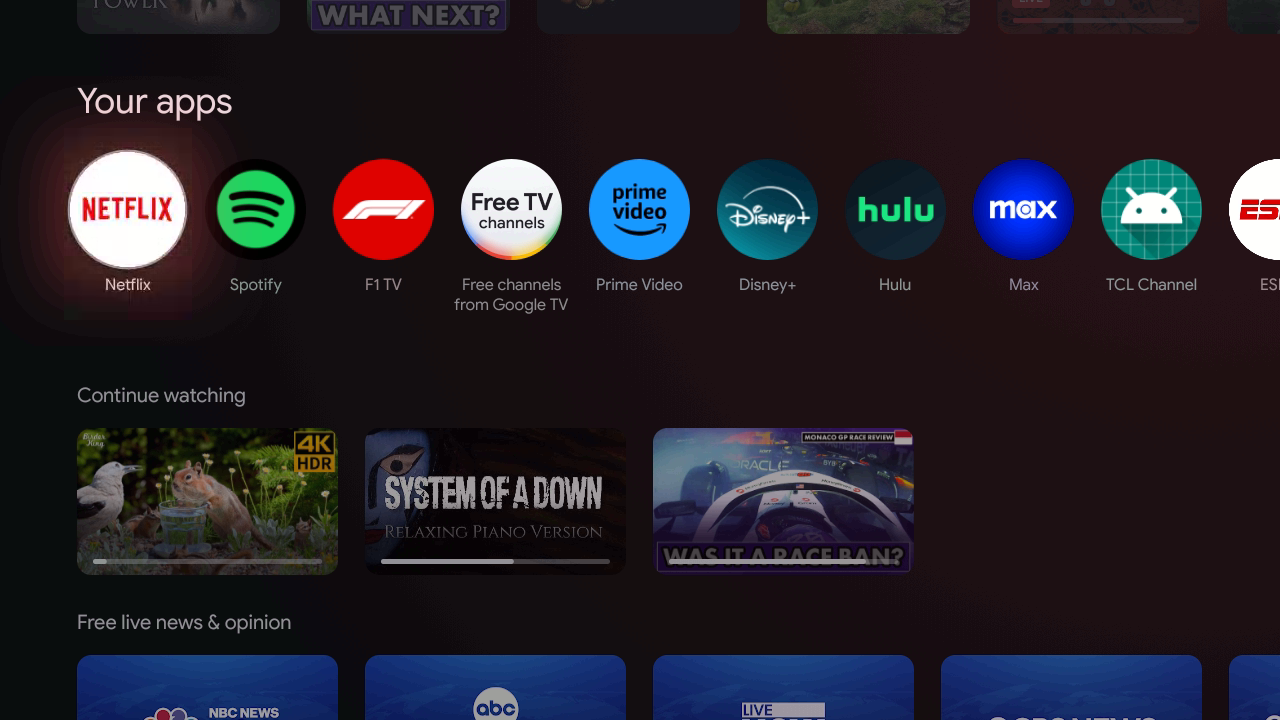
Navigate to the Safety Guard App:
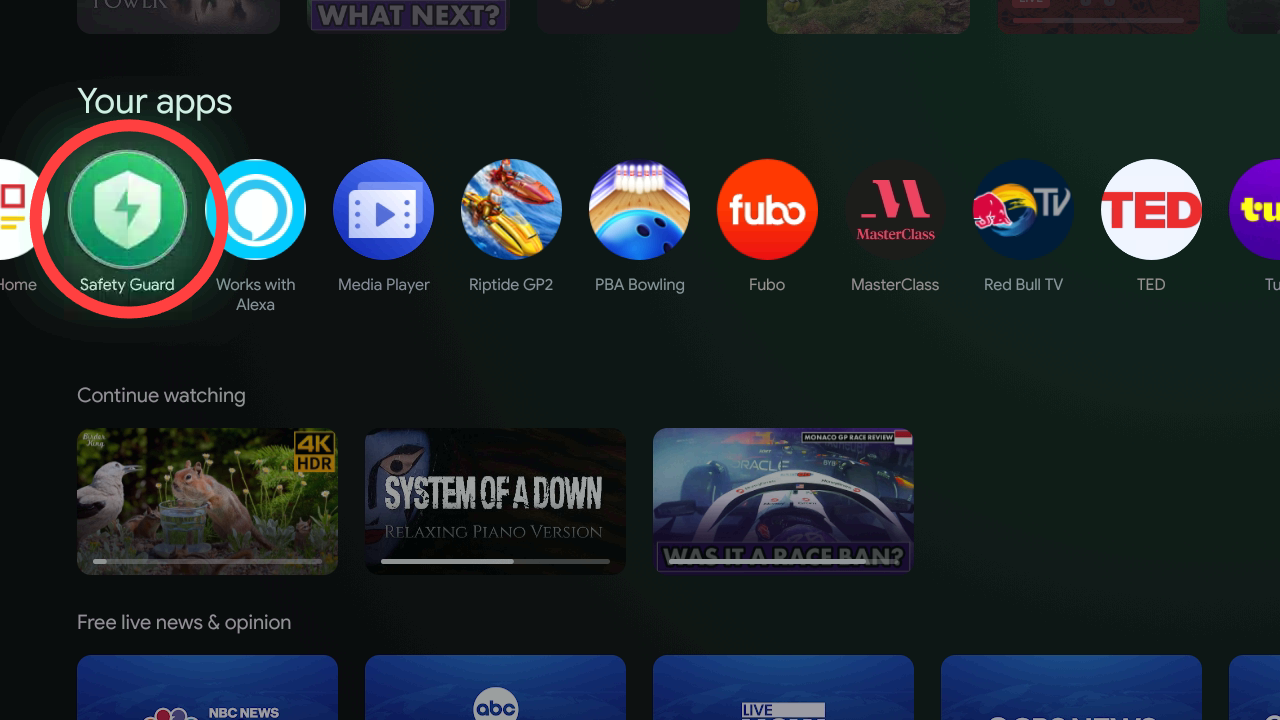
Navigate to the third option, the Device Manager:
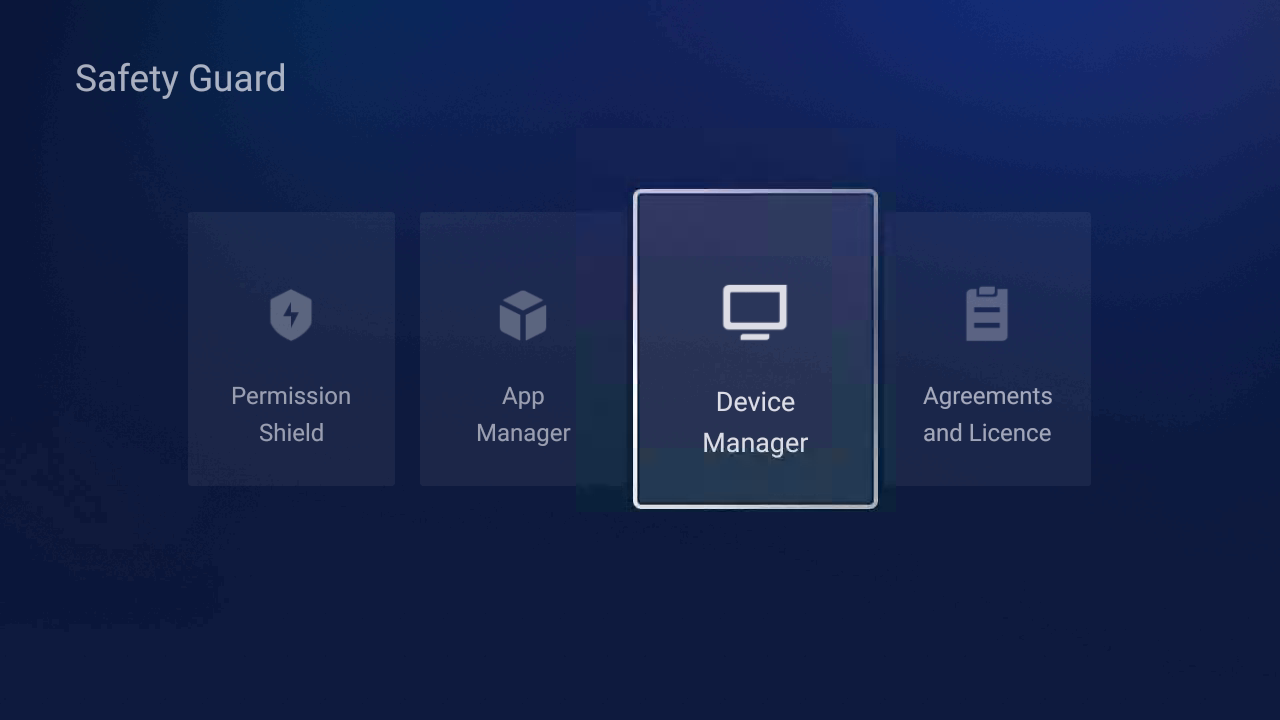
Once selected, click on Quick Speed Up. This will help get rid of “temporary” information. Please know that if you select Deep Cleanup, this will delete all the log in information to your various apps. It's not recommended.
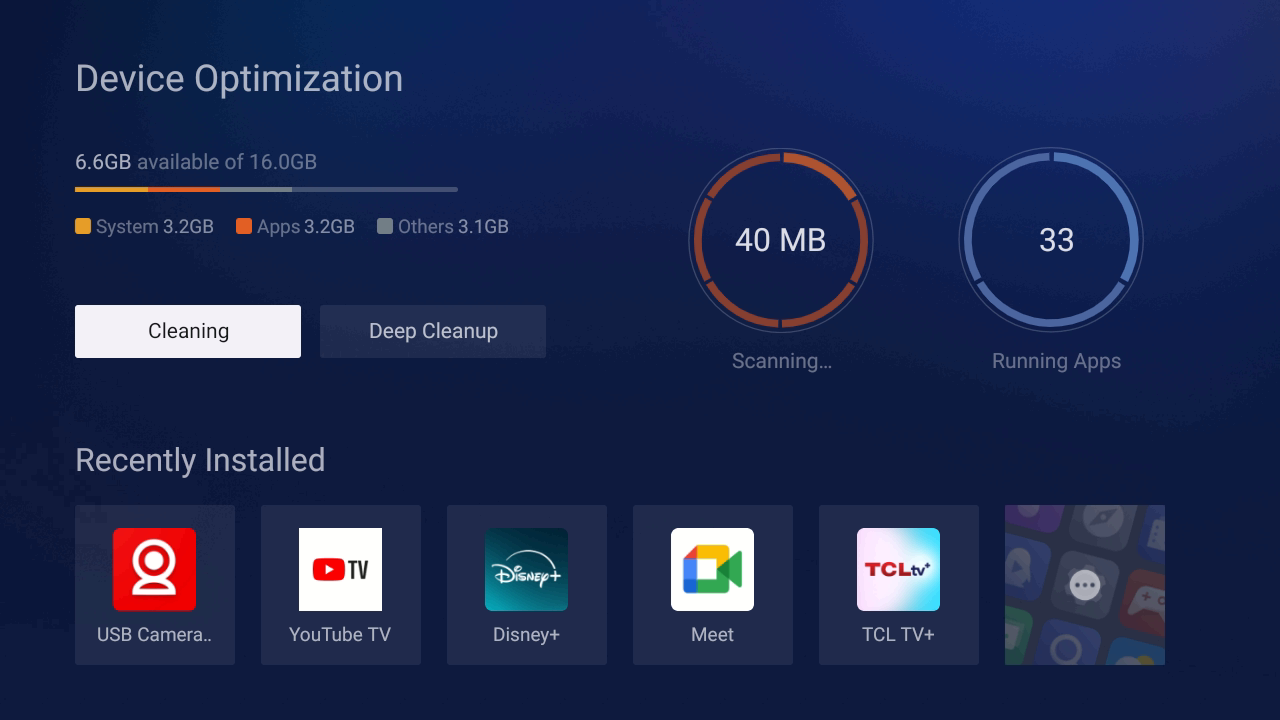
When completed the number in the red circle in the image above will read “0 MB”. Don't be alarmed if this number slightly increases minutes after running the Device Optimization.