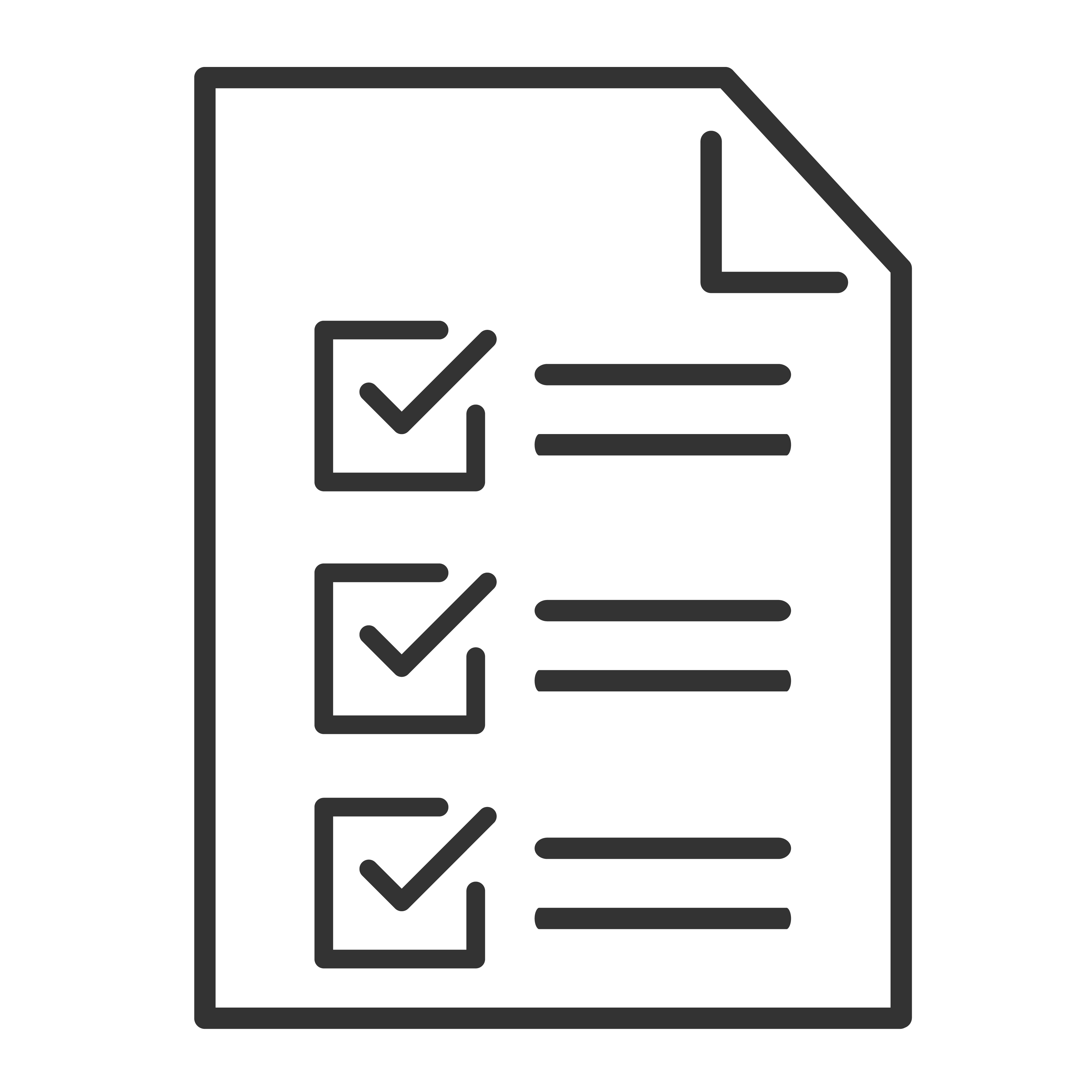If your TCL Google TV device freezes, starts up slowly, responds slowly when you search, or takes a long time to open apps, this article can help fix the issue.
Restart your device
- From the TCL Google TV home screen, select Settings
.
- Select System
Restart
Restart.
Close background apps
- From the TCL Google TV home screen, select Settings
Apps.
- Under "Recently opened apps," select an app.
- Select Force stop
OK.
- Repeat the steps for all your recently opened apps.
Check for app updates
Important: Your TV might be slower while app updates are in progress.
- On your TV, search for
Google Play Store. - When Google Play opens, at the top right, go to the profile picture or initial.
- Select Manage apps & games
Updates
Update all.
Tip: To update apps automatically, in the Play Store, go to Settings and select Auto-update apps.
Check for system updates
- From the TCL Google TV home screen, select Settings
.
- Select System
About
System update.
- If an update is available, follow the on-screen instructions to install it.
Turn on quick start option
- From the TCL Google TV home screen, select Settings
.
- Select System
Power & Energy.
- Turn on Quick Start.