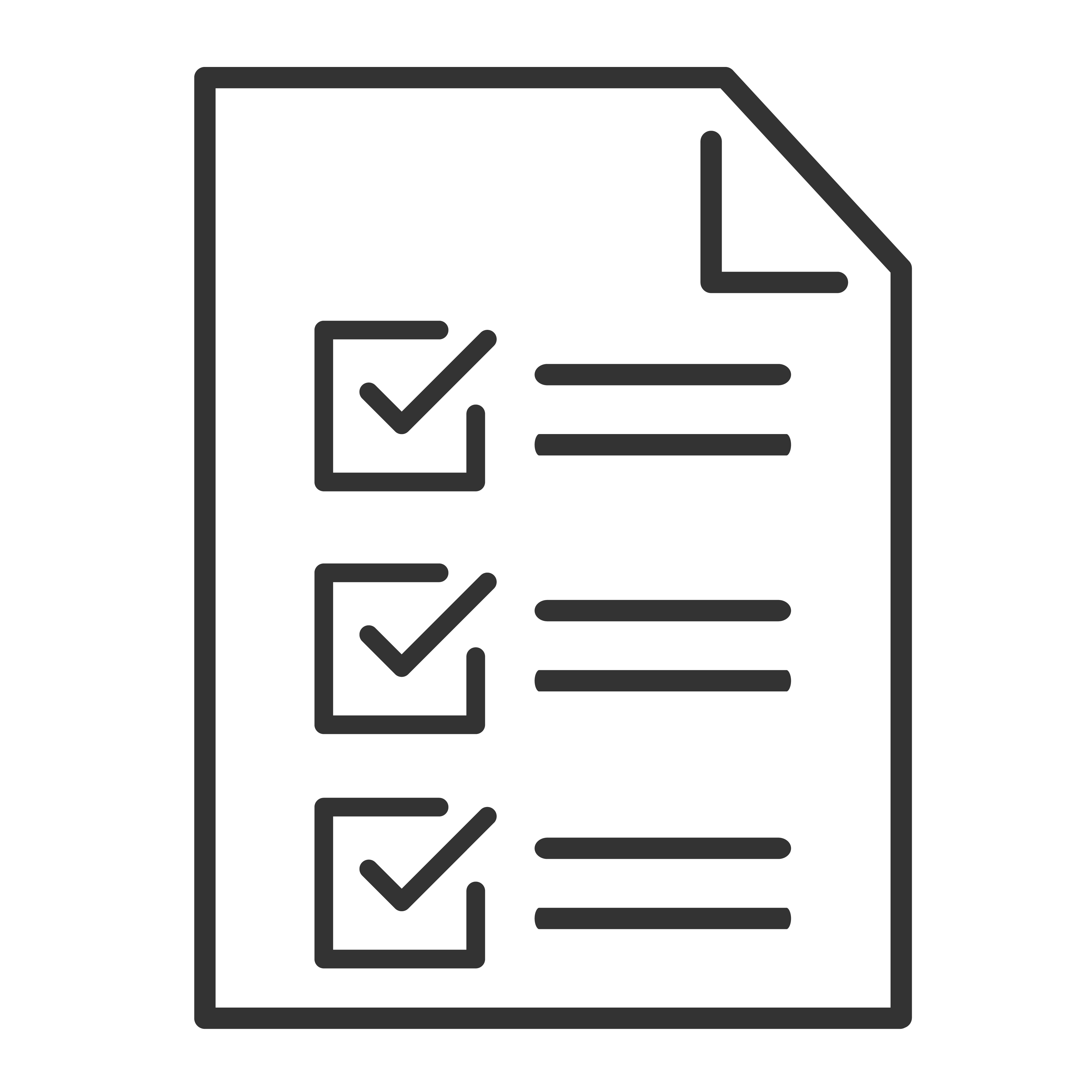To exit Store Mode (also known as Demo Mode or Retail Mode) on a TCL TV, follow these steps:
Google TV
Through the Settings Menu
Open Settings
Navigate to the top right corner and select the gear icon or go to Settings > System > Advanced Settings > Usage Mode > Select Home Mode
Settings

System

Advanced Settings

Usage Mode

Home Mode

Restart the TV (optional)
Just to be sure the setting takes effect, power off the TV, wait a few seconds, then power it back on.
Roku TV
Roku TVs have a store/demo mode that can be chosen during the initial setup. If you wish to exit store mode, then you will need to perform a factory reset of the TV. To proceed with the reset, please follow these steps: Go to Settings > System > Advanced System Settings > Factory Reset.
Note: Once done, everything will start new, and when resetting up, select home use instead of store/demo.
Fire TV
To get out of Store Mode You Will Need to Perform a Factory Reset:
Steps to Factory Reset a TCL Fire TV
Turn on your TV.
Press the Home button on your remote.
Go to Settings (gear icon at the top-right corner).
Scroll down and select Device & Software.
Select Reset to Factory Defaults.
You may be asked to enter a PIN (default is usually 0000 if you haven't changed it).
Confirm by selecting Reset.
The TV will reboot and begin the reset process — this can take a few minutes.
Important:
A factory reset erases all personal settings, downloaded apps, network passwords, and account info.
After the reset, the TV will start as if it were brand new (initial setup screen).