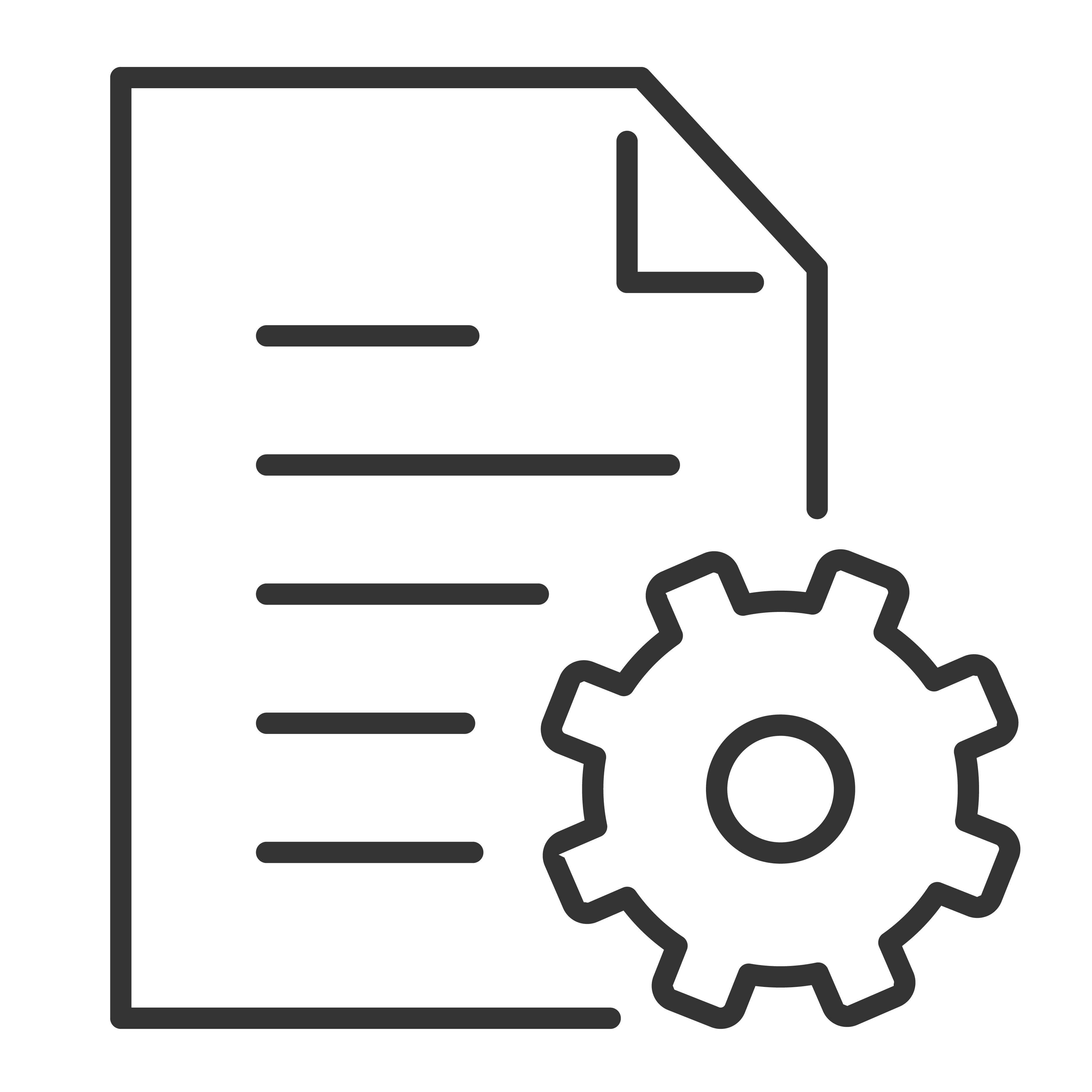To get the most out of your TCL Google TV, you'll need to sign in with a Google Account. This gives you access to apps, personalized recommendations, voice assistant features, and more.
Follow the steps below to sign in or create a Google Account right from your TV.
What You'll Need:
- Your TCL Google TV connected to the internet
- A Google Account (or the option to create one)
- Your TV remote
Step-by-Step: Sign In to Your Google Account
-
Turn on your TCL Google TV.
Once powered on, you’ll be guided through the initial setup process if it’s your first time. -
Connect to Wi-Fi.
Choose your home network and enter the password if you haven’t already. -
Sign in with Google.
You’ll be prompted to sign in to your Google Account. You have two options: -
Using your phone or computer:
You can use the Google Home App to enter the code shown on your TV. -
Using your remote:
Use the on-screen keyboard to enter your Gmail address and password. -
Accept the terms and conditions.
Read and agree to Google’s terms of service to proceed. -
Set up Google Assistant (optional).
Enable voice control features for hands-free help with your remote or compatible devices. -
Finish personalization options.
Choose your recommended content preferences, location settings, and privacy controls.
Don’t Have a Google Account?
You can create one directly on your TV or beforehand using a phone or computer. To create an account:
Visit accounts.google.com/signup
Follow the on-screen instructions to create your account
Then return to your TV and sign in
You're All Set!
Once your Google Account is linked, you’ll be able to:
- Download apps from the Google Play Store
- Use Google Assistant
- Sync with your YouTube and Google Photos
- Enjoy personalized recommendations
Need Help?
If you’re having trouble signing in or setting up your account, visit support.google.com or contact TCL customer support for assistance.