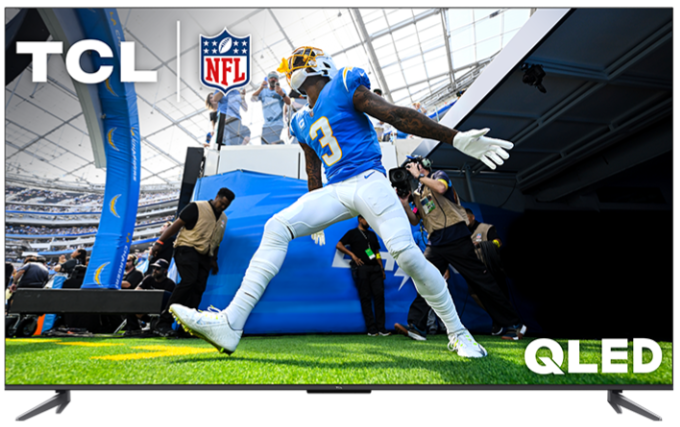To troubleshoot no audio on your TCL Fire TV, follow these steps:
Check Basic Settings
Volume and Mute:
- Ensure the volume on the TV is turned up.
- Make sure the TV is not muted. Press the Mute button on the remote to unmute.
Audio Output Settings:
- Press the Home button on the remote.
- Navigate to Settings > Display & Sounds > Audio Output.
- Ensure the correct audio output (e.g., TV Speakers) is selected.
Check External Connections
External Devices:
- If using external devices (e.g., soundbar, receiver), ensure they are turned on and set to the correct input.
- Check that all cables (HDMI, optical, etc.) are securely connected.
HDMI/ARC:
- If using HDMI ARC for audio, ensure that the HDMI cable is connected to the ARC port on both the TV and the receiver/soundbar.
- Enable CEC settings on the TV: Settings > Display & Sounds > HDMI-CEC Device Control.
Restart Devices
Restart the TV:
- Unplug the TV from the power source.
- Wait for 30 seconds, then plug it back in and turn it on.
Restart External Audio Devices:
- Turn off and unplug any connected external audio devices.
- Wait for 30 seconds, then plug them back in and turn them on.
Check Audio Settings on External Devices
-
Soundbar/Receiver Settings:
- Ensure the correct audio input is selected on your soundbar or receiver.
- Check the audio settings on these devices to ensure they are set to output sound correctly.
Check for Software Updates
-
Update Firmware:
- Press the Home button on the remote.
- Go to Settings > Device and Software > About > Check for Updates.
- Install any available updates and restart the TV.
Factory Reset
-
Perform a Factory Reset:
- If none of the above steps work, you can try a factory reset as a last resort.
- Go to Settings > My Fire TV > Reset to Factory Defaults.
- Confirm the reset and follow the on-screen instructions.
- Please note that this will erase all stored information on your television such as passwords/log in information.
By following these steps, you should be able to resolve most audio issues on your TCL Fire TV.