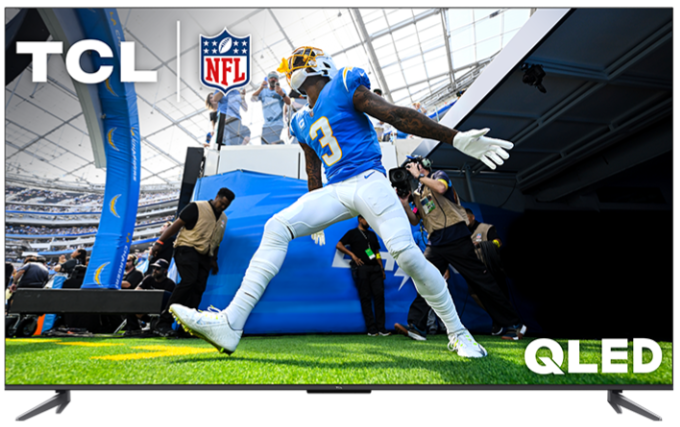Settings
Select the Settings icon  on the main menu to manage your device settings:
on the main menu to manage your device settings:
Inputs- Manage your connected devices.
Notifications- Check here to see any updates/messages.
Network - Connect your Fire TV to the internet and manage your network settings.
Display & Sounds - Adjust the screensaver, set the video resolution, change the audio output, or manage display mirroring, HDMI CEC settings, and more.
Applications - Manage the settings for the Appstore and the apps installed on your Fire TV.
Equipment Control - Manage how your Fire TV device interacts with your connected equipment. You can add and manage devices such as compatible A/V receivers, soundbars, or TVs.
Device & Software - Find your units information and perform software updates in this section.
Controllers & Bluetooth Devices - Add and remove compatible remotes, game controllers, and Bluetooth devices.
Preferences - Manage Parental Controls, access your notification and privacy settings, or change the language and time displayed on your Fire TV.
Alexa - Set up and adjust your Alexa experience.
Accessibility - Turn on accessibility features such as:
Explore Your Remote
VoiceView
High Contrast Text
Closed Captions
Account & Profile Settings - Manage which account your Fire TV is registered to. You can also select Sync Amazon Content to refresh the content on your Fire TV.
Help - Review articles/videos for many different Help topics.
Main Menu
The main menu has the following categories:
Find  - Search for videos, apps available in the Amazon Appstore, or browse different content categories.
- Search for videos, apps available in the Amazon Appstore, or browse different content categories.
My Stuff  - Access your:
- Access your:
- Watchlist
- Purchases
- Rentals
- Fire TV Recast recordings and DVR settings
Live  - See live TV content from sources like supported apps and subscriptions.
- See live TV content from sources like supported apps and subscriptions.
Fire TV Profiles
Fire TV profiles let you personalize certain features on the home screen for each profile on your device.
To learn more about Fire TV Profiles and how to edit them, go to:
Apps
Select the Apps icon  to find apps on your Fire TV.
to find apps on your Fire TV.
You can also find your Prime Video Channels in the Your Apps and Channels row.