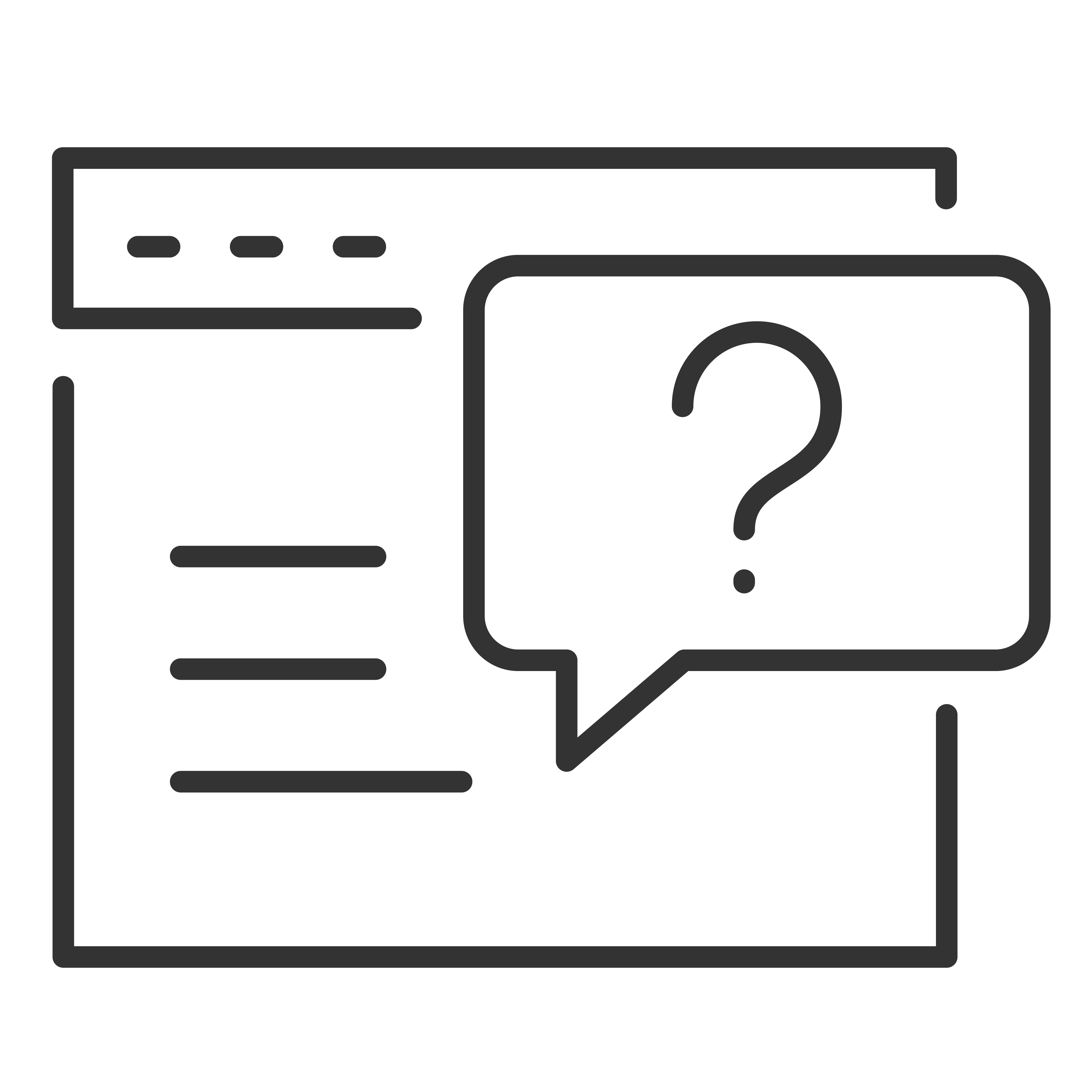| H8W25WQ |  |
| H6W24W | |
| H8W24W | |
| H10W24W | |
| H12W24W | |
| H15W25W | |
| H6W25W-CA | |
| H8W25W-CA | |
| H10W25W-CA | |
| H12W25W-CA | |
| H15W25W-CA |
Getting Started
STEP 1: DOWNLOAD THE TCL Home APP
The TCL Home App for iOS is compatible with Apple mobile devices running iOS version 10.0 or higher. Visit the App Store on any Apple iPhone or iPad, or click the button below to download the TCL Home App for iOS.
The TCL Home App for Android is compatible with Android mobile devices running Android version 5.0 or higher. Visit the Google PlayStore on an Android Mobile device, or click the button below to download the TCL Home App for Android.
STEP 2: CREATE AN ACCOUNT
Create an account using your email. You will be sent an activation email with a code to verify your account.
STEP 3: ADD YOUR DEVICE
Select "Add Device" or the "+" icon, choose your device, and follow the onscreen instructions.
Set up Voice Assistants
It's easy to set up your TCL device with Amazon Alexa or Google Assistant.
- Select the TCL device you want to set up with voice assistant
- Once you are on the TCL device's home screen, select Settings
- Click Connect Voice Assistant
Click the corresponding tab to view the different smart features and voice commands you can use with the TCL Home App
Amazon Alexa Smart Features and Voice Commands
Air Purifier
| Power |
“Alexa, turn on Air Purifier” “Alexa, turn off Air Purifier” |
| Fan Speed |
“Alexa, set Air Purifier speed to sleep” “Alexa, set Air Purifier speed to low” “Alexa, set Air Purifier speed to middle” “Alexa, set Air Purifier speed to high” |
| Accent Light |
“Alexa, set Air Purifier lamp color to colorful” “Alexa, set Air Purifier lamp state to colorful” “Alexa, set Air Purifier lamp color to blue” “Alexa, set Air Purifier lamp state to blue” “Alexa, set Air Purifier lamp color to green” “Alexa, set Air Purifier lamp state to green” “Alexa, set Air Purifier lamp color to purple” “Alexa, set Air Purifier lamp state to purple” |
| Status |
“Alexa, what is the Air Purifier wind speed?” “Alexa, what is the Air Purifier lamp color?” “Alexa, what is the Air Purifier lamp state?” “Alexa, what is the Air Purifier filter lifetime?” |
Portable AC
| Power |
“Alexa, turn on Portable AC” “Alexa, turn off Portable AC” |
| Temperature |
“Alexa, set Portable AC to 70 degrees” “Alexa, increase/decrease AC by 1 centigrade” |
| Fan Speed |
“Alexa, set Portable AC speed to sleep” “Alexa, set Portable AC speed to low” “Alexa, set Portable AC speed to middle” “Alexa, set Portable AC speed to high” |
| Modes |
“Alexa, set Portable AC to Auto Mode” “Alexa, set Portable AC to Cool Mode” “Alexa, set Portable AC to Heat Mode” (if your unit supports heat) “Alexa, set Portable AC to Fan Mode” |
Window AC
| Power |
“Alexa, turn on Window AC” “Alexa, turn off Window AC” |
| Temperature |
“Alexa, set Window AC to 70 degrees” “Alexa, increase/decrease AC by 1 centigrade” |
| Fan Speed |
“Alexa, set Window AC speed to sleep” “Alexa, set Window AC speed to low” “Alexa, set Window AC speed to middle” “Alexa, set Window AC speed to high” |
| Modes |
“Alexa, set Window AC to Auto Mode” “Alexa, set Window AC to Cool Mode” “Alexa, set Window AC to Fan Mode” |
Dehumidifier
| Power |
“Alexa, turn on Dehumidifier” “Alexa, turn off Dehumidifier” |
| Humidity Level |
“Alexa, set dehumidifier to 40 percent” “Alexa, set dehumidifier humidity to 50 percent” |
| Fan Speed |
“Alexa, set Dehumidifier speed to low” “Alexa, set Dehumidifier speed to high” |
| Modes |
"Alexa, set Dehumidifier to continuous dehumidification” “Alexa, set Dehumidifier to basement” “Alexa, set Dehumidifier to bedroom” |
| Status |
“Alexa, what is the dehumidifier mode?” “Alexa, what is the dehumidifier speed?” “Alexa, what is the dehumidifier humidity?” |
Google Assistant Smart Features and Voice Commands
Air Purifier
| Power |
“Hey Google, turn on Air Purifier” “Hey Google, turn off Air Purifier” |
| Fan Speed |
“Hey Google, set Air Purifier speed to sleep” “Hey Google, set Air Purifier speed to low” “Hey Google, set Air Purifier speed to middle” “Hey Google, set Air Purifier speed to high” |
| Accent Light |
“Hey Google, set Air Purifier lamp color to colorful” “Hey Google, set Air Purifier lamp state to colorful” “Hey Google, set Air Purifier lamp color to blue” “Hey Google, set Air Purifier lamp state to blue” “Hey Google, set Air Purifier lamp color to green” “Hey Google, set Air Purifier lamp state to green” “Hey Google, set Air Purifier lamp color to purple” “Hey Google, set Air Purifier lamp state to purple” |
| Status |
“Hey Google, what is the Air Purifier wind speed?” “Hey Google, what is the Air Purifier lamp color?” “Hey Google, what is the Air Purifier lamp state?” “Hey Google, what is the Air Purifier filter lifetime?” |
Portable AC
| Power |
“Hey Google, turn on Portable AC” “Hey Google, turn off Portable AC” |
| Temperature |
“Hey Google, set Portable AC to 70 degrees” “Hey Google, increase/decrease AC by 1 centigrade” |
| Fan Speed |
“Hey Google, set Portable AC speed to sleep” “Hey Google, set Portable AC speed to low” “Hey Google, set Portable AC speed to middle” “Hey Google, set Portable AC speed to high” |
| Modes |
“Hey Google, set Portable AC to Auto Mode” “Hey Google, set Portable AC to Cool Mode” “Hey Google, set Portable AC to Heat Mode” (if your unit supports heat) “Hey Google, set Portable AC to Fan Mode” |
Window AC
| Power |
“Hey Google, turn on Window AC” “Hey Google, turn off Window AC” |
| Temperature |
“Hey Google, set Window AC to 70 degrees” “Hey Google, increase/decrease AC by 1 centigrade” |
| Fan Speed |
“Hey Google, set Window AC speed to sleep” “Hey Google, set Window AC speed to low” “Hey Google, set Window AC speed to middle” “Hey Google, set Window AC speed to high” |
| Modes |
“Hey Google, set Window AC to Auto Mode” “Hey Google, set Window AC to Cool Mode” “Hey Google, set Window AC to Fan Mode” |
Dehumidifier
| Power |
“Hey Google, turn on Dehumidifier” “Hey Google, turn off Dehumidifier” |
| Humidity Level |
“Hey Google, set dehumidifier to 40 percent” “Hey Google, set dehumidifier humidity to 50 percent” |
| Fan Speed |
“Hey Google, set Dehumidifier speed to low” “Hey Google, set Dehumidifier speed to high” |
| Modes |
“Hey Google, set Dehumidifier to continuous dehumidification” “Hey Google, set Dehumidifier to basement” “Hey Google, set Dehumidifier to bedroom” |
| Status |
“Hey Google, what is the dehumidifier mode?” “Hey Google, what is the dehumidifier speed?” “Hey Google, what is the dehumidifier humidity?” |