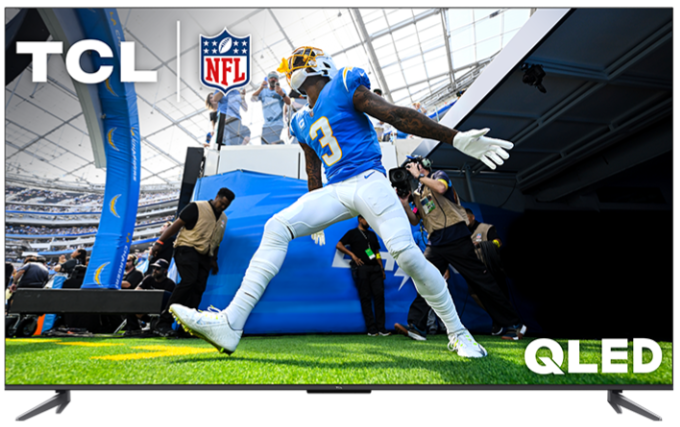If your TCL Fire TV keeps showing product demos, ads, or overly bright display settings that reset on their own, it’s probably in Store Mode (also known as Retail Demo Mode). This mode is used in retail stores and is not ideal for home use.
To access all the features of your TCL Fire TV, you’ll want to switch to Home Mode instead.
What’s the Difference?
| Store Mode | Home Mode |
|---|---|
| Shows product demos and ads | No retail content or demo loops |
| Picture and settings reset automatically | Your custom settings are saved |
| Limited access to some features | Full access to all features and streaming apps |
How to Switch to Home Mode
Perform a Factory Reset
If you can't exit Store Mode through the settings or don’t know the PIN, a factory reset will take you back to the initial setup where you can choose Home Use.
Press the Home button and go to Settings.
Select Device & Software (or My Fire TV).
Choose Reset to Factory Defaults.
Confirm and wait for the reset to complete.
During the setup, make sure to select Home Mode when asked.
Factory resetting will erase all your apps, accounts, and Wi-Fi settings.
How Do I Know If I’m in Store Mode?
TV displays retail videos or promotional banners
Picture settings revert after every use
TV appears locked to certain apps or menus
Brightness is too high and can’t be changed
What Happens in Home Mode?
Once you’ve switched to Home Mode:
You’ll have full access to settings, apps, and streaming services
The TV will stop showing demo content
Your preferences and customizations will be saved