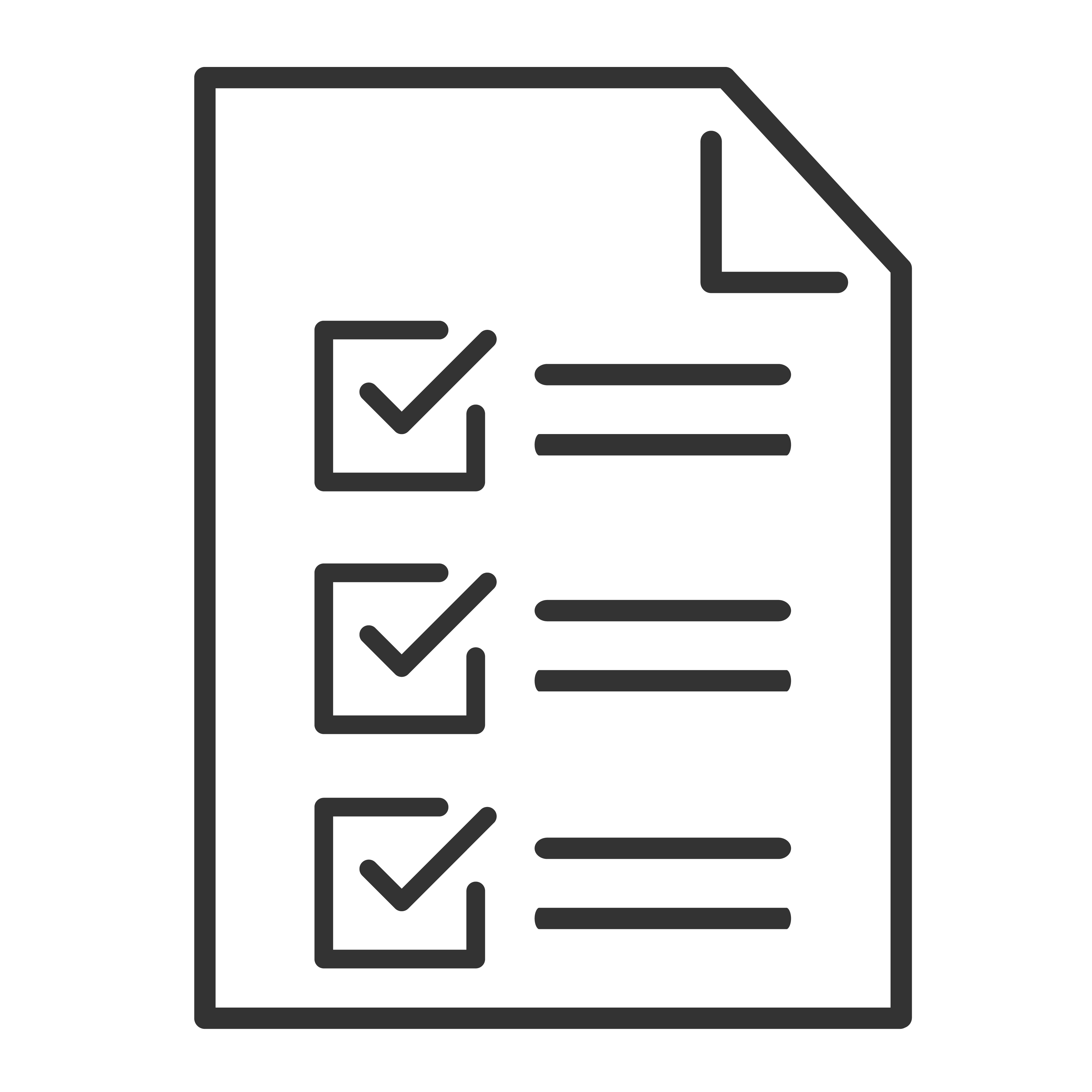TCL soundbars support Bluetooth so you can wirelessly stream music, podcasts, and more from your phone, tablet, or other Bluetooth-enabled devices. Pairing is simple and only takes a few steps.
Steps to Pair Your Device via Bluetooth
Turn on the TCL soundbar.
Use the power button on the remote or soundbar itself.
Activate Bluetooth mode.
Press the Bluetooth button on the soundbar remote, or
Tap the Input or Source button until you see "BT" or a Bluetooth symbol on the display or LED.
Enable Bluetooth on your phone or tablet.
Open your device’s Bluetooth settings.
Make sure Bluetooth is turned ON.
Select your soundbar from the list.
Look for a name like “TCL SBXXXX” (actual name may vary by model).
Tap it to connect.
You’re connected!
You’ll usually hear a tone or see a confirmation light on the soundbar when pairing is successful.
Tip: After the first time, your device should reconnect automatically when Bluetooth is turned on and the soundbar is in Bluetooth mode.
Troubleshooting Bluetooth Pairing Issues
If your device won’t connect to the soundbar, try these steps:
1. Restart Both Devices
Turn off Bluetooth on your phone/tablet and turn it back on.
Power off the soundbar, wait a few seconds, and power it back on.
2. Clear Previous Pairings
Your soundbar may be trying to connect to another device.
Hold the Bluetooth button on the remote or soundbar for 5 seconds to clear old pairings (varies by model).
3. Stay Within Range
Make sure your device is within 3–10 feet of the soundbar and has a clear line of sight.
4. Forget and Reconnect
On your phone/tablet, go to Bluetooth settings.
Select your TCL soundbar and tap “Forget” or “Unpair.”
Then try reconnecting as if for the first time.
5. Check for Interference
Move other wireless devices (like routers or other Bluetooth speakers) away from the soundbar.