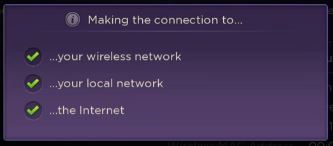***
Here is a quick video on how you can connect your TCL Roku TV to your home wireless network. You can also refer to the step-by-step instructions below:
In order to enjoy your TCL Roku TV's streaming capabilities, it must be connected to the Internet. Here is a quick how to video and instructions on how to connect your TCL Roku TV to your home network.
Most TCL Roku TVs except for the 4K models will automatically scan for a wireless network during the initial setup process. TCL Roku 4K TVs will prompt you to select which method you will be using to connect to the Internet.
NOTE: Be sure you have wireless network name and password.
- Press
 on your remote to open the main screen
on your remote to open the main screen - Scroll down and select Settings
- Press the right arrow button and select Network
- Press the right arrow button and select Wireless
- Your TCL Roku TV will start scanning for available wireless network
- Scroll down and select your wireless network name from the list
- Press the
 button
button - If your network is password-protected, use the on-screen keyboard to enter your wireless network password.
- Scroll down and highlight Connect then press the
 button
button - After you submit your network password, the TV will display progress messages verifying your connection as shown below. Click here if you are are having issues connecting to your wireless network.
Once you TV is connected to the Internet, it will automatically check for, download and install any available software updates.