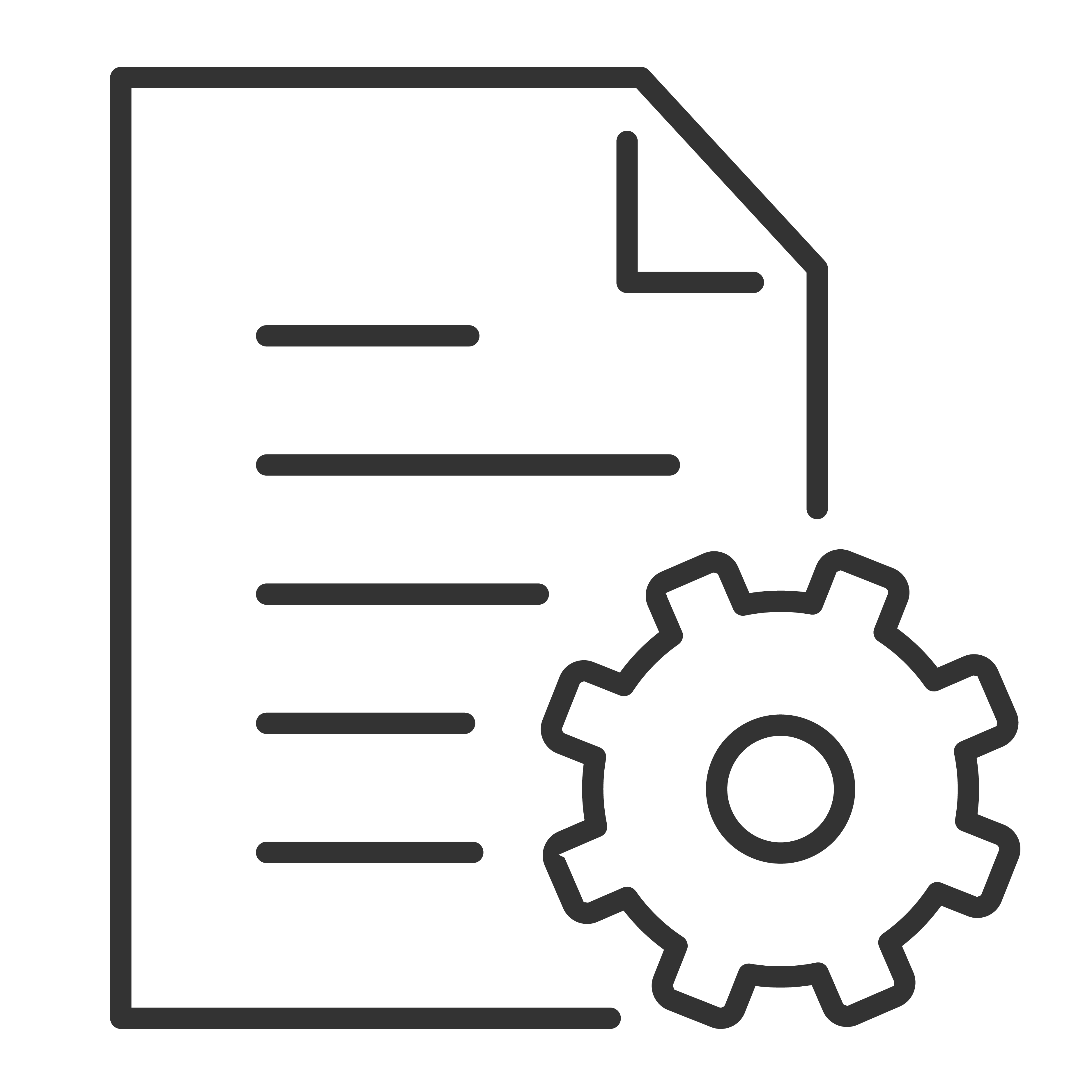TCL sound bars are designed to deliver incredible audio with simple, flexible setup options. Whether you're using HDMI ARC, Optical, Bluetooth, or AUX, this guide will walk you through connecting your TCL sound bar to your TV or other devices quickly and easily.
Common Connection Types for TCL Sound Bars
TCL sound bars support several popular connection methods. Here's a quick overview of the most common ways to connect your sound bar:
| Connection Type | Best For | Cable Needed |
|---|---|---|
| HDMI ARC/eARC | High-quality sound and control with one cable | HDMI cable (High-Speed or better) |
| Optical (TOSLINK) | Clear digital audio | Optical cable |
| Bluetooth | Wireless music streaming from phones or tablets | No cable needed |
| AUX (3.5mm) | Basic wired connection to phones or older devices | AUX (3.5mm) audio cable |
| USB | Playing audio files from a USB device (if supported) | USB drive |
How to Set Up Common Sound Bar Connections
1. HDMI ARC / eARC (Recommended)
HDMI ARC (Audio Return Channel) is the best way to connect your TCL sound bar to your TV for high-quality sound and easy control.
Setup Steps:
- Plug one end of the HDMI cable into the HDMI ARC/eARC port on your TCL TV.
- Plug the other end into the HDMI ARC/eARC port on your TCL sound bar.
- On your TV, go to Settings > Audio > Audio Output and select HDMI ARC.
- Turn on HDMI-CEC so the TV remote can control the sound bar's volume and power.
Tip: Use the HDMI cable included with your sound bar or a certified High-Speed HDMI cable for best results.
2. Optical (Digital Audio)
Optical is a great alternative if your TV doesn't support HDMI ARC or if you want a dedicated audio connection.
Setup Steps:
- Remove any protective caps from the optical cable.
- Connect one end of the optical cable to your TV’s Optical Out port.
- Connect the other end to the Optical In port on your TCL sound bar.
- On your TV, go to Settings > Audio > Audio Output and select Optical or Digital Audio Out.
- Set your TV’s audio format to PCM if you notice sound issues.
3. Bluetooth (Wireless)
Bluetooth lets you stream music directly from your smartphone, tablet, or laptop to your TCL sound bar.
Setup Steps:
- Put your TCL sound bar in Bluetooth mode using the remote or sound bar button.
- On your phone or device, turn on Bluetooth and search for available devices.
- Select your TCL sound bar from the list.
- Once connected, play your music, podcasts, or audio through the sound bar.
Note: Bluetooth is typically for music and may not provide the best experience for TV audio due to potential delay.
4. AUX (3.5mm Audio)
For a simple, direct connection to phones, tablets, or older TVs, AUX is a reliable option.
Setup Steps:
- Plug one end of the AUX cable into your device's headphone jack or AUX Out port.
- Plug the other end into the AUX In port on your TCL sound bar.
- Switch the sound bar to AUX mode using the remote or input button.
- Start playing your audio.
5. USB (If Supported)
Some TCL sound bars allow you to play audio files directly from a USB flash drive.
Setup Steps:
- Load your music files (MP3, WAV, etc.) onto a USB drive.
- Insert the USB drive into the USB port on your sound bar.
- Switch to USB mode on your sound bar.
- Use the remote to control playback.
Pro Tips for the Best Experience
✅ Use high-quality, undamaged cables.
✅ Keep your sound bar's firmware updated for the latest features and fixes.
✅ Place your sound bar directly in front of your TV with no obstructions.
✅ Power cycle your devices if connections aren't recognized right away.