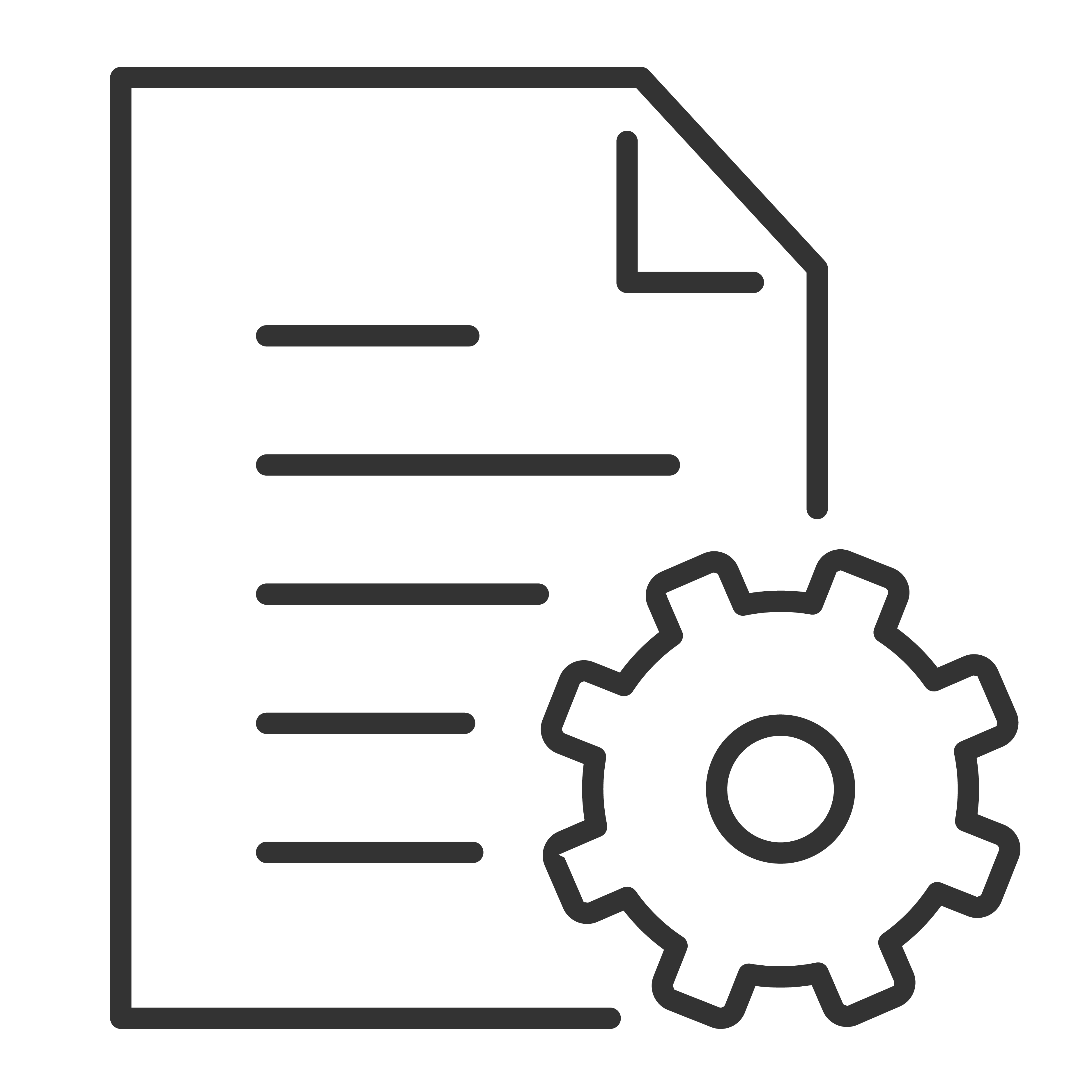Your TCL sound bar remote is the key to unlocking the best sound experience. Whether you want to adjust the volume, change sound modes, or fine-tune your audio, the remote puts full control right in your hands.
Note: Certain sound bar models can also be controlled through the TCL Home app.
Here’s a simple guide to help you navigate the most common audio settings using your TCL sound bar remote.
Common Buttons on Your TCL Sound Bar Remote
While remote layouts can vary by model, most TCL sound bar remotes include these essential buttons:
| Button | Function |
|---|---|
| Power | Turn the sound bar on or off |
| Volume + / – | Raise or lower the volume |
| Mute | Instantly silence the sound bar |
| Input (Source) | Switch between connected devices (HDMI ARC, Optical, Bluetooth, AUX, USB) |
| Sound Mode | Toggle through preset audio modes (Movie, Music, News, etc.) |
| Bass / Treble Controls (on select models) | Adjust the bass and treble levels |
| Bluetooth | Enter Bluetooth pairing mode |
How to Control Audio Settings
✅ Adjust the Volume
- Press Volume + to increase the sound.
- Press Volume – to decrease the sound.
- Press Mute to instantly silence the sound bar (press again to unmute).
Tip: If the sound bar volume isn't responding, make sure you’re pointing the remote directly at the sound bar’s front sensor.
✅ Switch Between Audio Sources
Press the Input button to cycle through the available sources:
- HDMI ARC
- Optical
- AUX
- Bluetooth
- USB (if supported)
The sound bar will confirm the change with an LED indicator or sound prompt.
✅ Change Sound Modes
TCL sound bars include preset sound modes designed to enhance your listening experience based on what you're watching or listening to.
Press the Sound Mode button to cycle through options like:
- Movie Mode: Enhanced bass and dynamic sound for films.
- Music Mode: Balanced sound for songs and live performances.
- News/Dialogue Mode: Boosts voices for clearer speech.
- Night Mode (if available): Lowers loud sounds and raises quiet ones for late-night viewing.
Tip: Try each mode to find your favorite setting for different types of content!
✅ Fine-Tune Bass and Treble (Available on Select Models)
Some TCL sound bars allow you to customize your sound beyond the standard modes:
- Look for Bass + / – buttons to increase or decrease low-frequency sounds.
- Look for Treble + / – buttons to adjust the sharpness of higher frequencies.
This helps you create the perfect sound profile based on your room and personal preferences.
✅ Pair Bluetooth Devices
To connect a phone, tablet, or computer via Bluetooth:
- Press the Bluetooth button on the remote.
- The sound bar will enter pairing mode (look for a flashing LED light).
- Select your TCL sound bar from your device's Bluetooth settings.
Once paired, you can wirelessly stream music, podcasts, and more through your sound bar.
Pro Tips for Using the Remote
✅ Replace the batteries regularly to ensure strong performance.
✅ Aim the remote directly at the sound bar with no objects blocking the sensor.
✅ Keep the remote clean and avoid spills to protect the buttons.