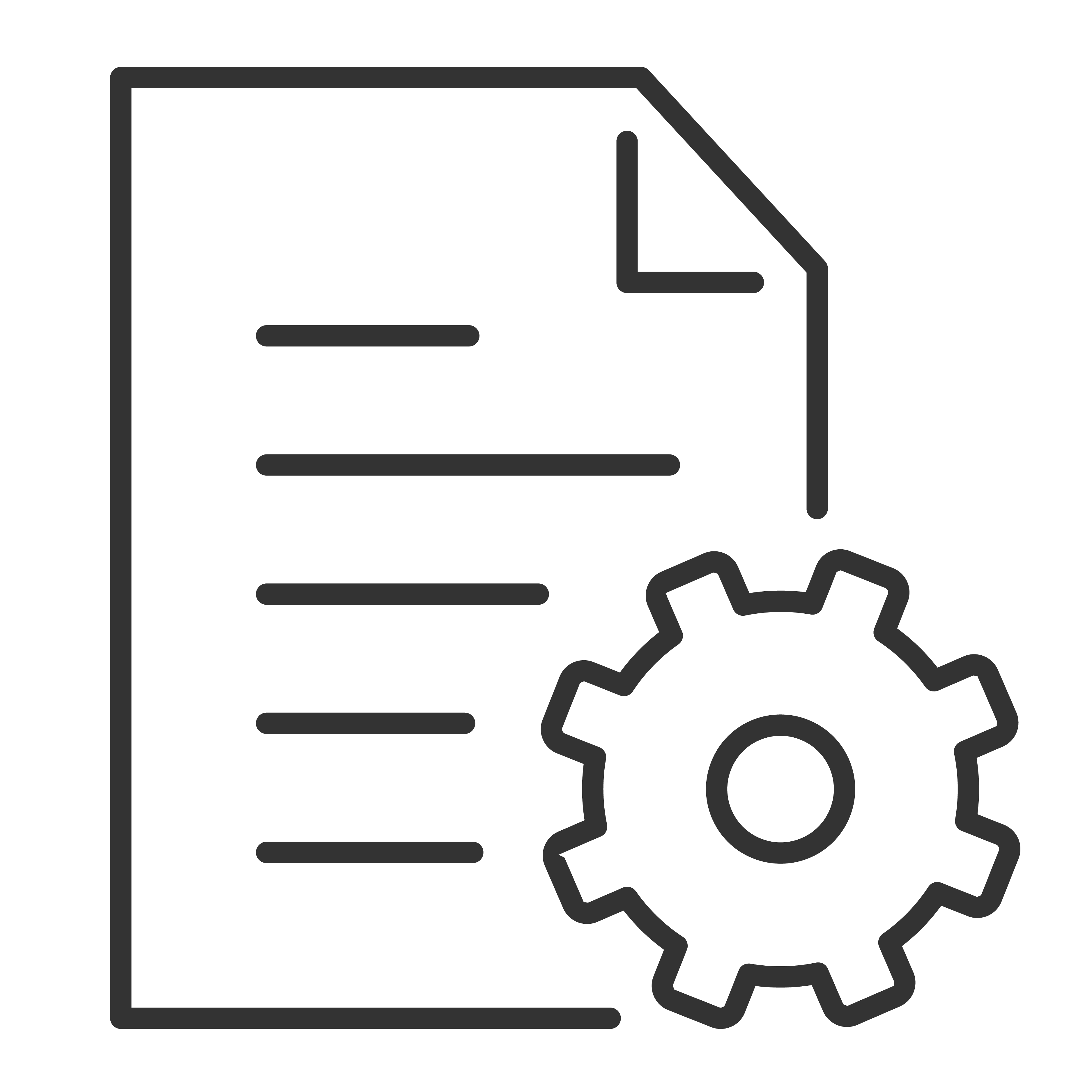It is important that your TCL TV featuring Google TV has the latest available software updates.
These updates include new feature improvements, security & bug fixes, and other system enhancements!
Note: Performing this manual software update will also perform a factory reset. Ensure you have the usernames and passwords for your Google account and streaming applications currently installed on your TV. Be prepared to set up your TCL Google TV again.
Follow these steps to check for and perform a software update on your TCL Google TV:
1. Unplug your TV.
2. Insert the USB drive containing the software update sent to you from TCL.
3. Hold down the power button on the TV.
4. While holding the power button, plug the TV back in.
5. Release the power button once you see a blinking LED light on the sensor.
6. Allow the TV to complete the update process.
7. Once you see the TCL logo and the setup steps, you can remove the USB drive.
8. Follow-up the onscreen instructions to setup your TCL Google TV.