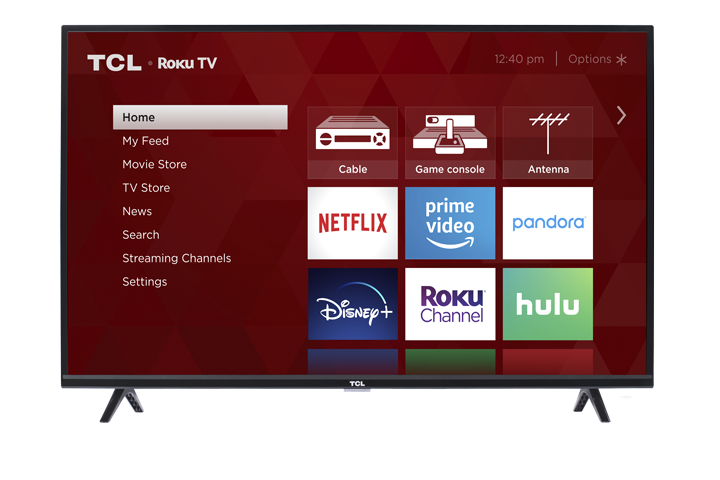Our 4K TVs will support the PS5 in 4K, but there are specific settings that must be changed for this to work.
To change the HDMI mode, go to Settings> TV Inputs>
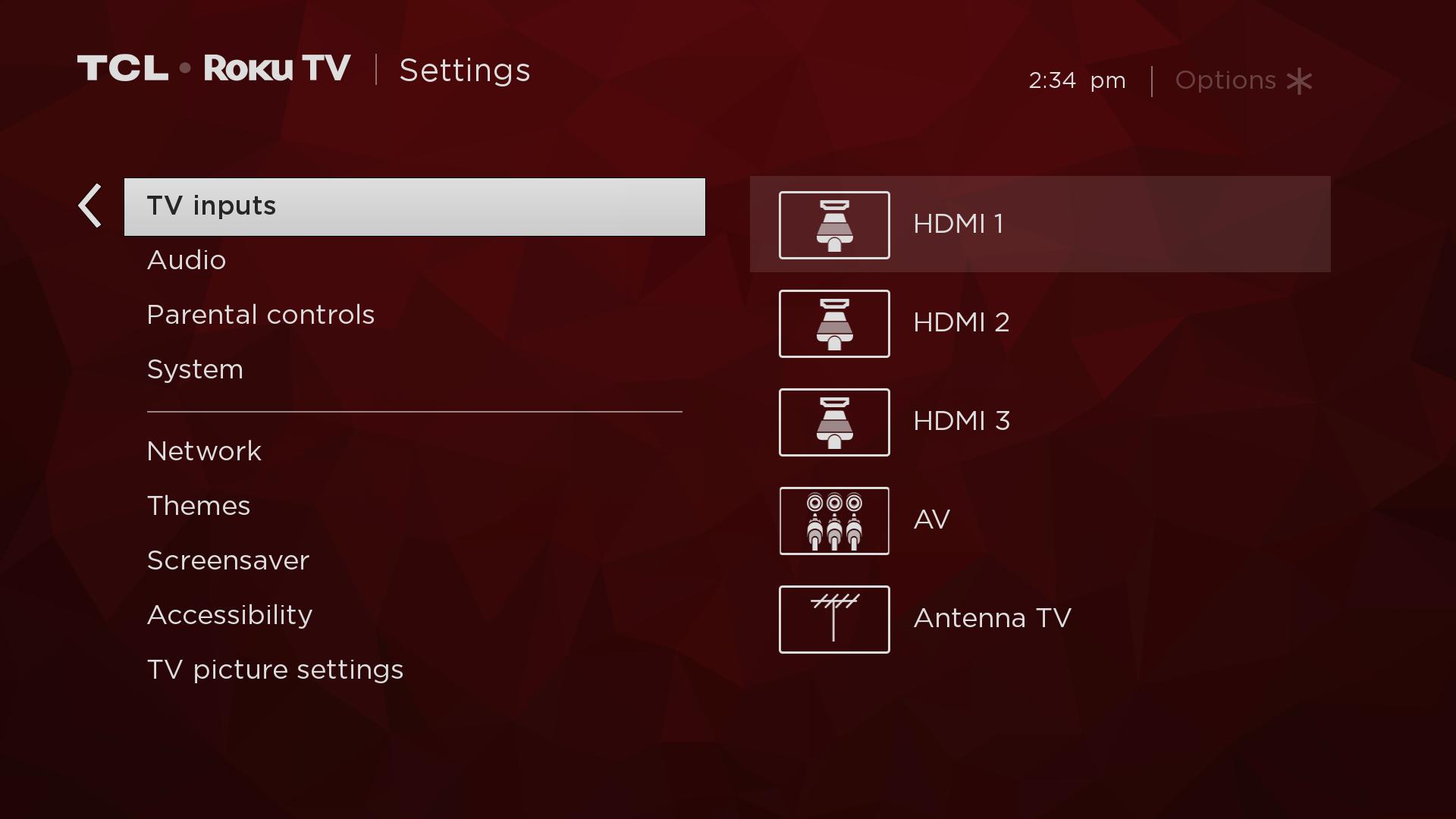
Select the input where the PS4 is connected and select go to HDMI Mode. There, you will select HDMI 2.0.
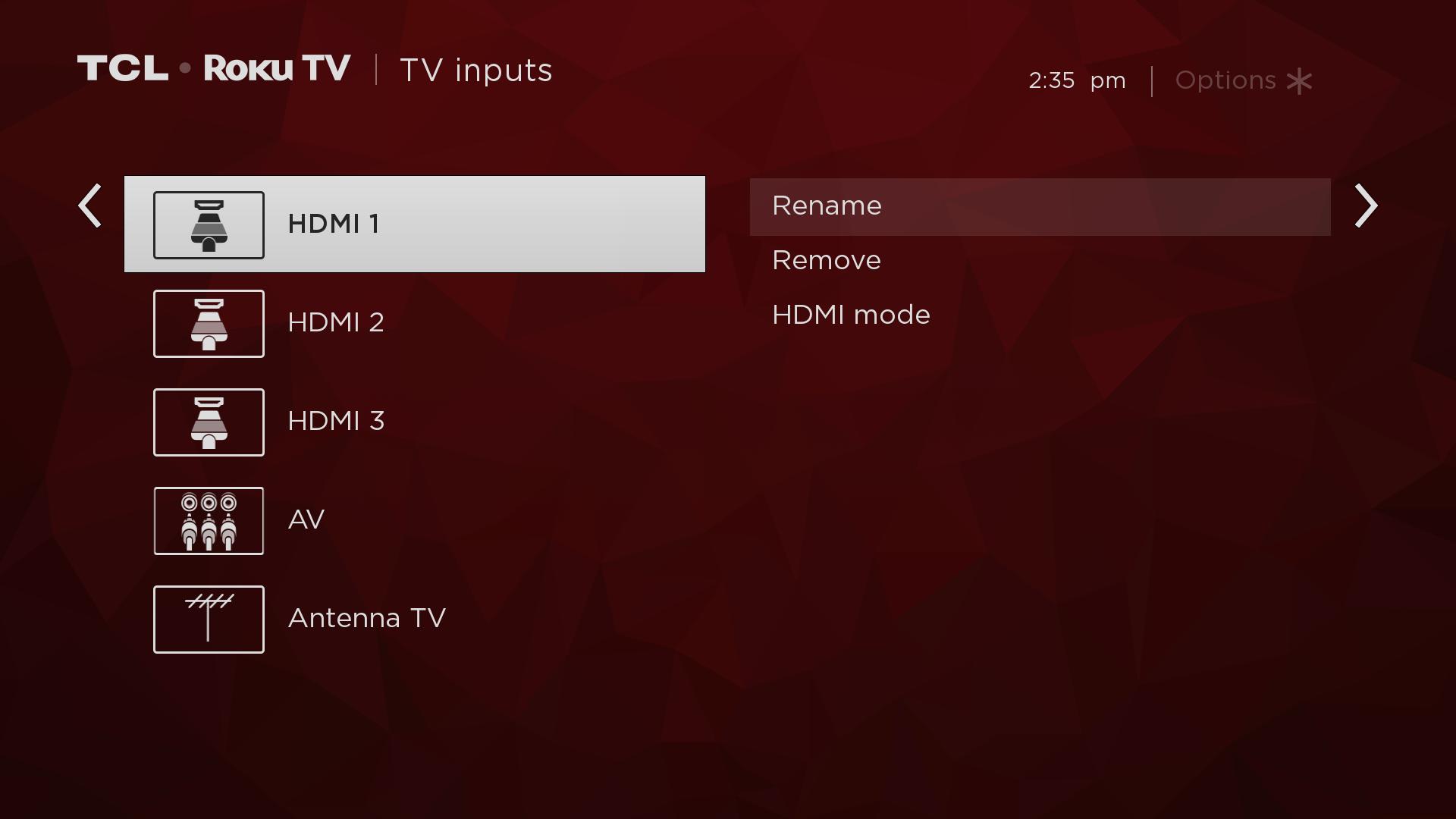
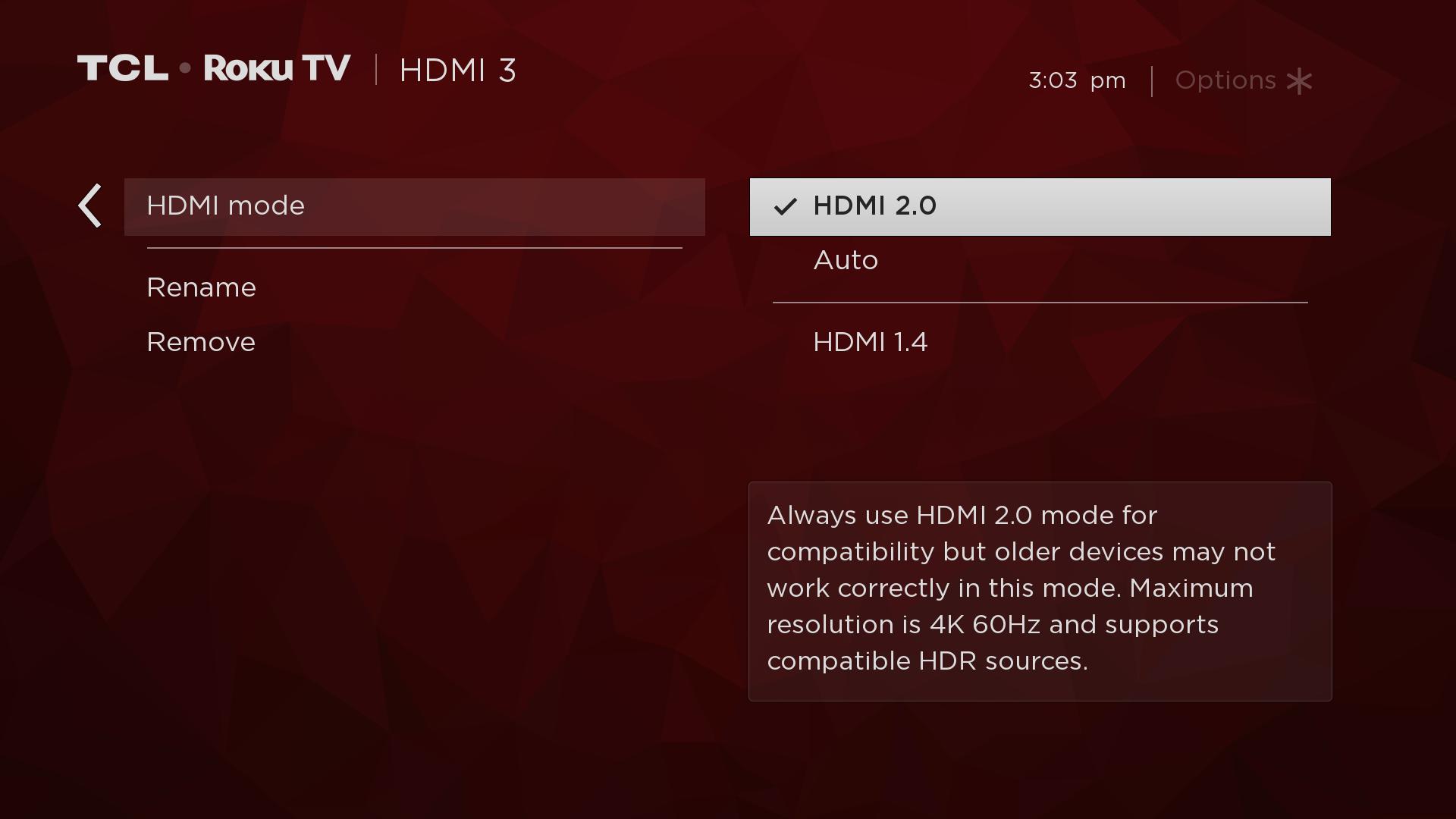
Once you’ve made this change, you should be able to select either 2160p- YUV420 or 2160p- RGB in the Resolution menu by going to Settings> Sound and Screen> Video Output Settings>
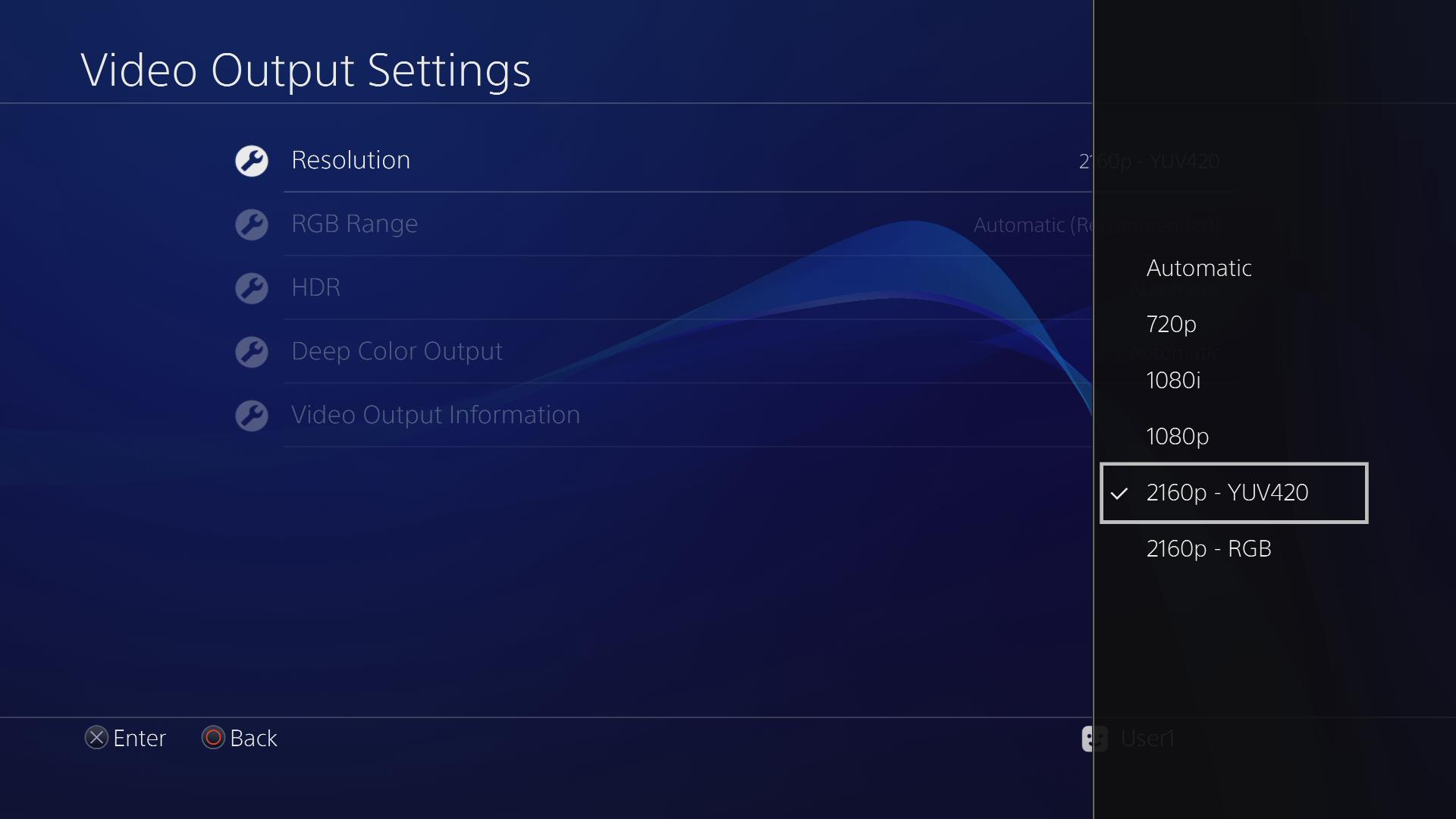
We recommend using the HDMI cable that’s included with the PS5, as well as having the PS45 connected directly to an HDMI port on the TV.